As we head into Christmas, lots of people will have brand new iPhones under the tree. To help get the most out of their devices, Apple has posted a video spotlighting 10 helpful iPhone tricks that might not be obvious. Even if you’re not a novice, you might find a couple here that are new. We’ve explained each one below, but watch the whole video for a complete description of each tip.
For even more tips, check out our own hand-picked iPhone tips and tricks.
Swipe to erase a digit in Calculator
When you make a mistake using the Calculator, you don’t need to clear out everything and start over. Just swipe left or right anywhere on the screen to delete the last number you entered.
Pin shared content in Messages
If someone shares a song or TV show with you that you want to remember, you can long-press on the message and select Pin to keep it at the top of your conversation list.
Stack widgets on your home screen
If you want to have multiple widgets accessible on your home screen without putting boxes all over the place, you can stack them by dragging similar-sized widgets on top of each other as if you were putting apps in a folder. Then, just swipe up to cycle through them.
Select multiple photos to add to other apps
This one’s very cool. When you’re in Safari and need to copy several images to save, message, email, or any other app-based task, tap a photo and hold until you feel a small buzz. Then, while keeping your finger pressed, tap on any other photo you want to save with another finger. That will create a stack of photos that you can then drag to the bottom of the screen to show the home screen. Now just drag the whole stack to the application you want to use and let go.
Save time typing with text replacement
This one’s an oldie but a goodie. In the Keyboard settings (inside General), you can set Text Replacement shortcuts so you can quickly type commonly used phrases. Like MW can be “Did you see this story at Macworld?”
Open Camera from the lock screen
The iPhone’s lock screen has two shortcut buttons: one for the flashlight and one for the camera. To launch the camera, long press the icon until you feel a slight vibration. Then take your pic and close the app without ever unlocking your phone.
Scan a document
We’re big fans of Genius Scan here at Macworld, but if you want to scan a quick document, Apple has a nifty scanner built right into the Camera app. When you’re typing a note, tap the Camera button and select Scan Documents. Then line up a piece of paper in the viewfinder and it’ll scan automatically and add it to your note.
Use Live Text with Camera
This is a new iOS 15 feature and it’s kind of magical. When you’re snapping a pic with text in it, a small icon with three lines will appear in the lower-left corner of the viewfinder. Tap it and you’ll be able to interact with the text—copy, share, translate, etc.—as if you had typed it yourself.
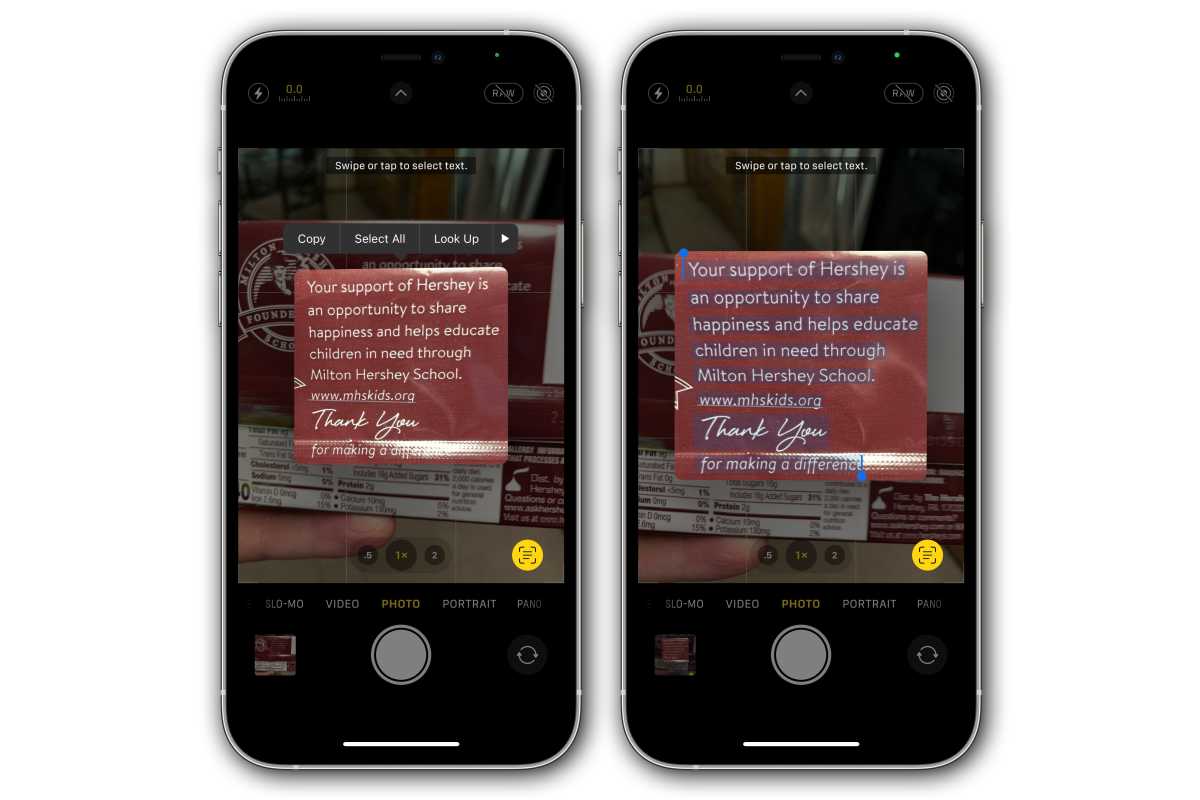
IDG
Jump to your first photo
An old iPhone trick is to tap the top of the screen to return to the top of a web page or document. When in the Photos app, it’ll take you to the first photo you ever took. To get back to the most recent, just tap the Days tab.
Search from your Home Screen
This trick is an easy one—swipe down on a home screen to bring up Spotlight search and type the thing you want to find, whether it’s an app, song, directions, ot anything else.
from Macworld.com https://ift.tt/3HcNcQ2
via IFTTT