The M1 processors in Apple’s Macs provide a significant performance boost and energy efficiency over the Intel chips they replace. But the M1 also has features that aren’t found on Intel Macs, such as a Neural Engine and ProRes acceleration, which allows Apple to create macOS features that you won’t find on Intel Macs.
macOS Monterey starts to take advantage of Apple silicon and has several features that you’ll find on M1 Macs and not on Intel Macs. Here’s a list of the Monterey features that require an M1.
FaceTime Portrait Mode
Everyone loves the drastic effect of Portrait Mode, where the subject in the foreground is against a blurred background. But this feature makes use of the Neural Engine of the M1 so it can’t be done on Intel Macs.
Maps interactivity
In the Maps app, there are a couple of features that require the M1’s Neural Engine: the Interactive Globe that you can use to check out Earth’s natural wonders, and the city exploration experience, where you can roam a city’s streets and see great detail of the things around you.
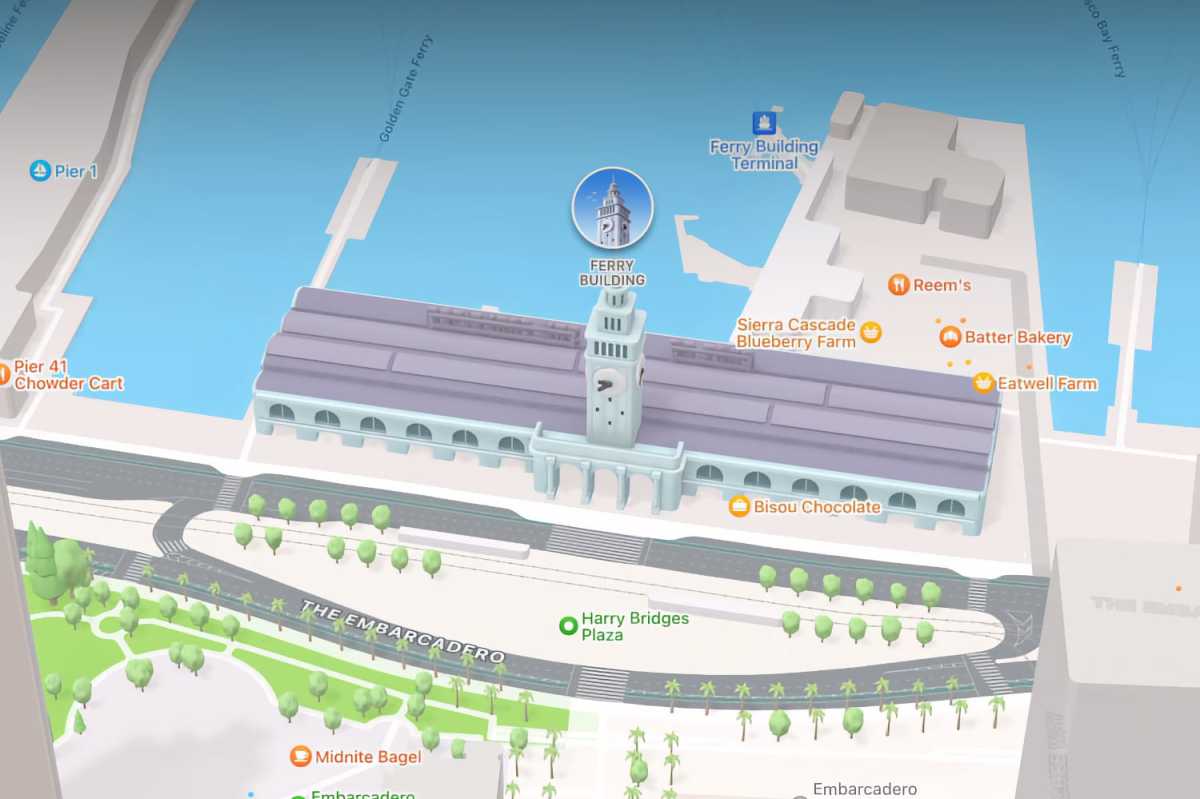
Apple
On-board dictation
Using dictation on the Mac used to require an internet connection. Now you don’t need that—all of the processing can happen on the Mac itself, as long as it’s an M1 Mac with Monterey. Also, you’ll be able to dictate without the 60-second limit that’s on Intel Macs.
Siri text-to-speech
This feature requires an M1, allowing you to have highlighted text or documents read aloud by the Mac. Also, the Mac needs to have the proper voice module downloaded and installed.
ProRes acceleration
The M1 Pro and Max have media engines that include ProRes codecs for video. Macs with these processors will be able to accelerate tasks that involve ProRes video, such as rendering a video file.
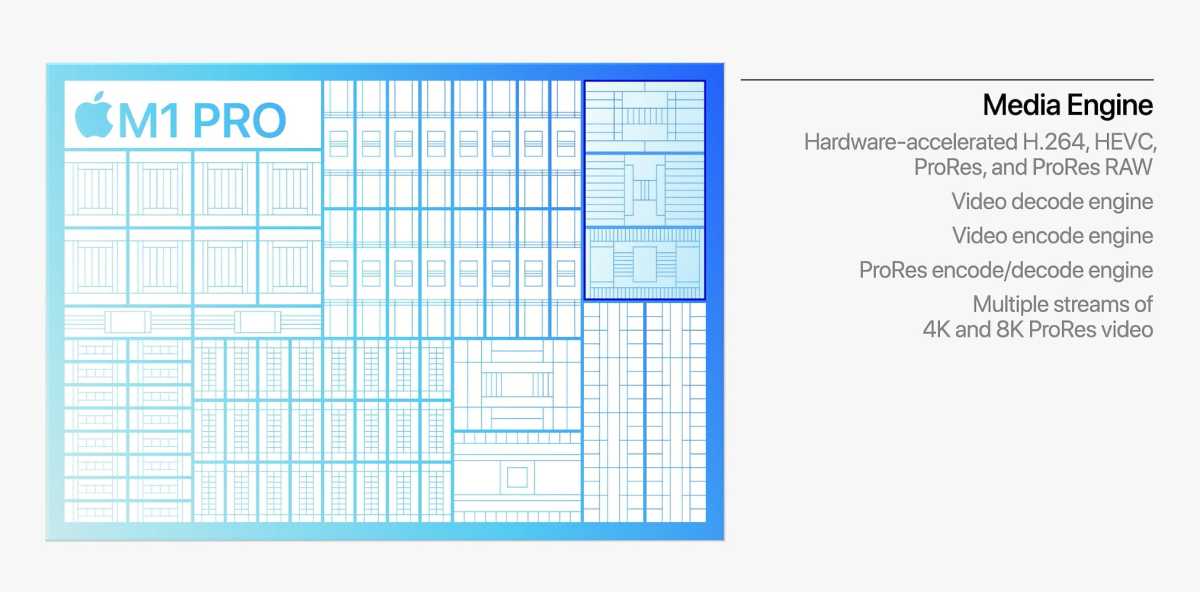
The M1 Pro and Max have a media engine with a ProRes codec, so ProRes video renders are faster than on Intel Macs.
Apple
Object Capture
For developers creating augmented reality apps, Object Capture creates 3D images out of a series of 2D pictures. This feature is also available on Intel Macs, but those computers must have at least 16GB of RAM and 4GB of VRAM. Any M1 Mac, even the MacBook Air with a 7-core GPU, is able to handle Object Capture.
Install iOS apps
If you have an M1 Mac, you don’t need to wait for the developer of your favorite iPhone or iPad app to get around to making a macOS version. Open the Mac App Store on any M1 Mac and you can install nearly any iOS app on your desktop. To find them, click on your profile icon in the bottom left corner, then switch to iPhone & iPad Apps to see the apps able to be installed. You can also search for new apps in the store by switching tabs from Mac to iPhone & iPad after the results appear.
from Macworld.com https://ift.tt/3Fth9L1
via IFTTT