It’s a new year and if you’re looking for a fresh start, you can begin with your iPhone. Just by changing a few settings you can vastly change and improve your overall user experience. Even if you’ve been using your phone for years, these often-overlooked toggles and tweaks can make your iPhone feel brand new again.
Silence Unknown Callers
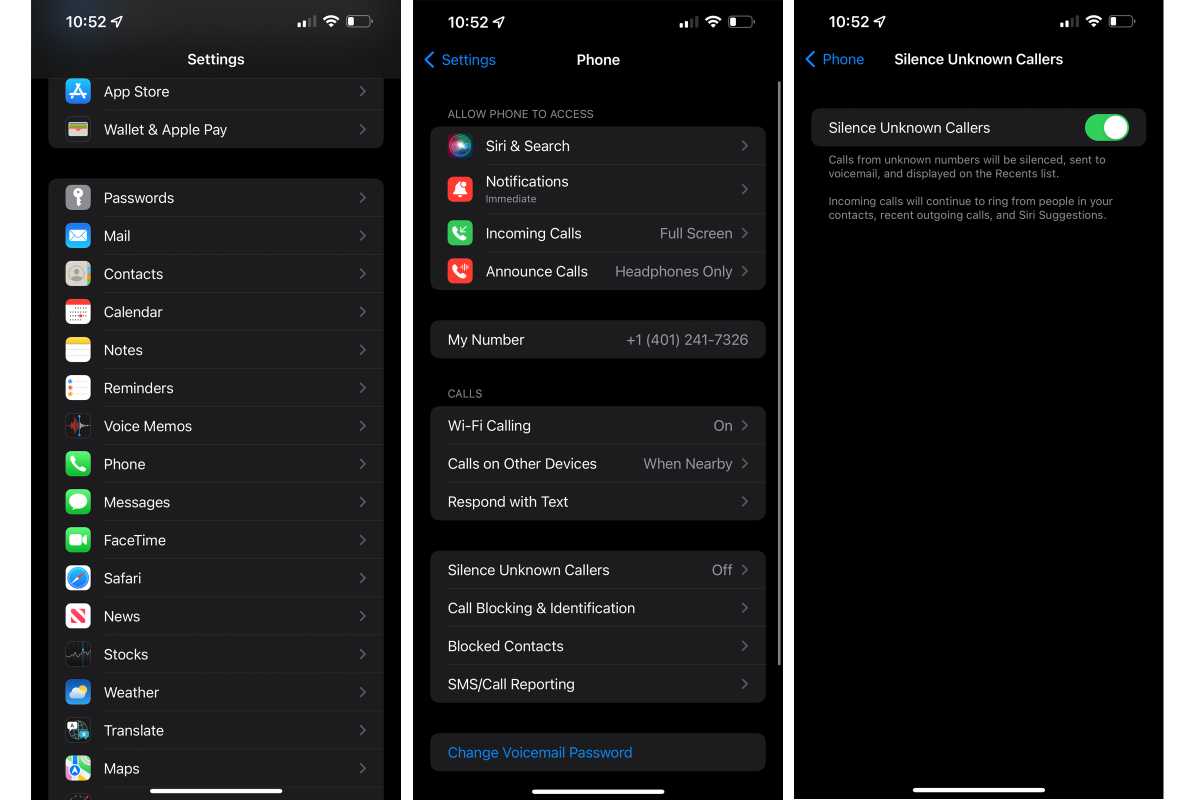
IDG
If it seems like robocalls have increased exponentially over the past year, it’s because they have. Spam callers have gotten more sophisticated and plentiful since the start of the pandemic, and they’re a regular nuisance on our iPhones. But you can put a stop to them without needing to block every number that comes in. In the Phone settings, you’ll find a toggle to silence unknown callers, which will stop your iPhone from ringing or vibrating when a number comes in that isn’t in your contact list.
Why should you change it: While unknown numbers do need to get through sometimes, it’s a small price to pay for silencing the dozens on spam call we get each week.
Full Screen Incoming Calls
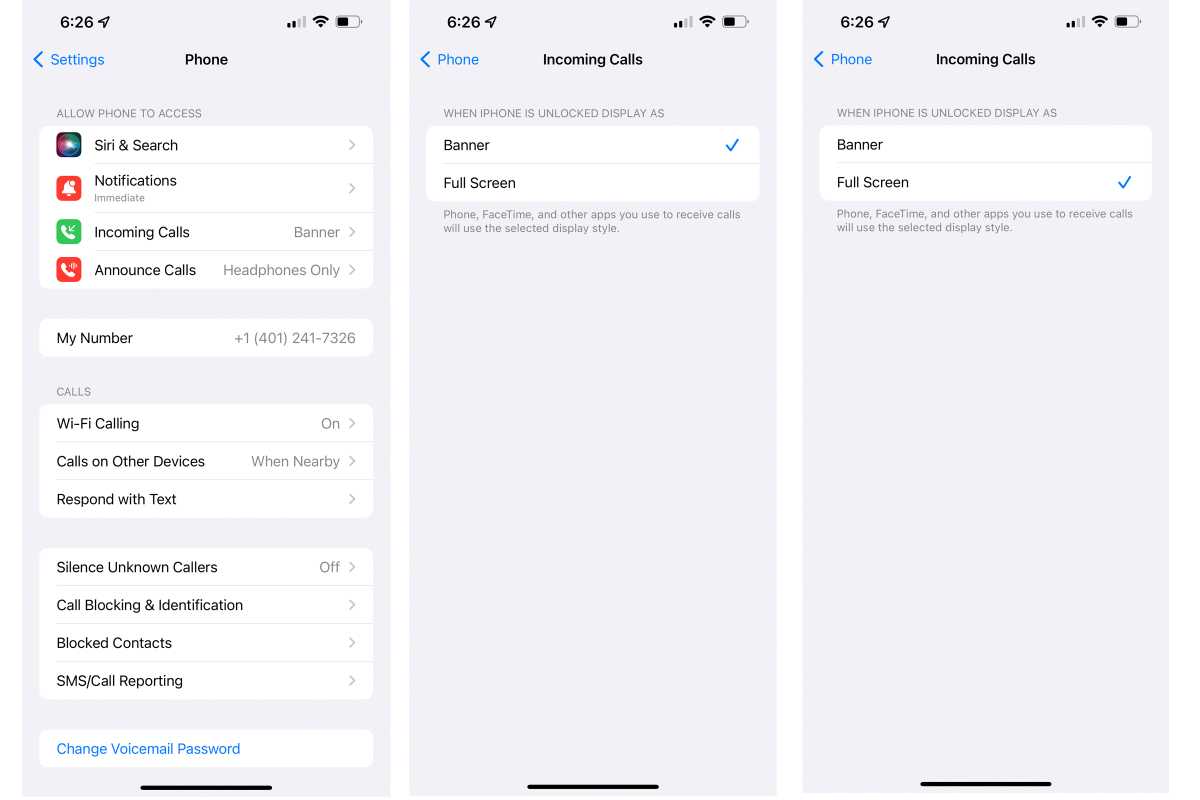
IDG
Apple changed the way Siri handles calls in iOS 14, moving from full-screen alerts to small banners that are easy to miss. But you have a choice of how the caller information is displayed. To change it back to the old way, head over to Settings, tap Phone, then Incoming Calls and finally Full Screen.
Why should you change it: We like the idea of the small banner to alert us to incoming calls, but since we’re going to stop what we’re doing anyway, we prefer the full-screen notification that makes it easy to see and silence.
Default App (Email and Browser)
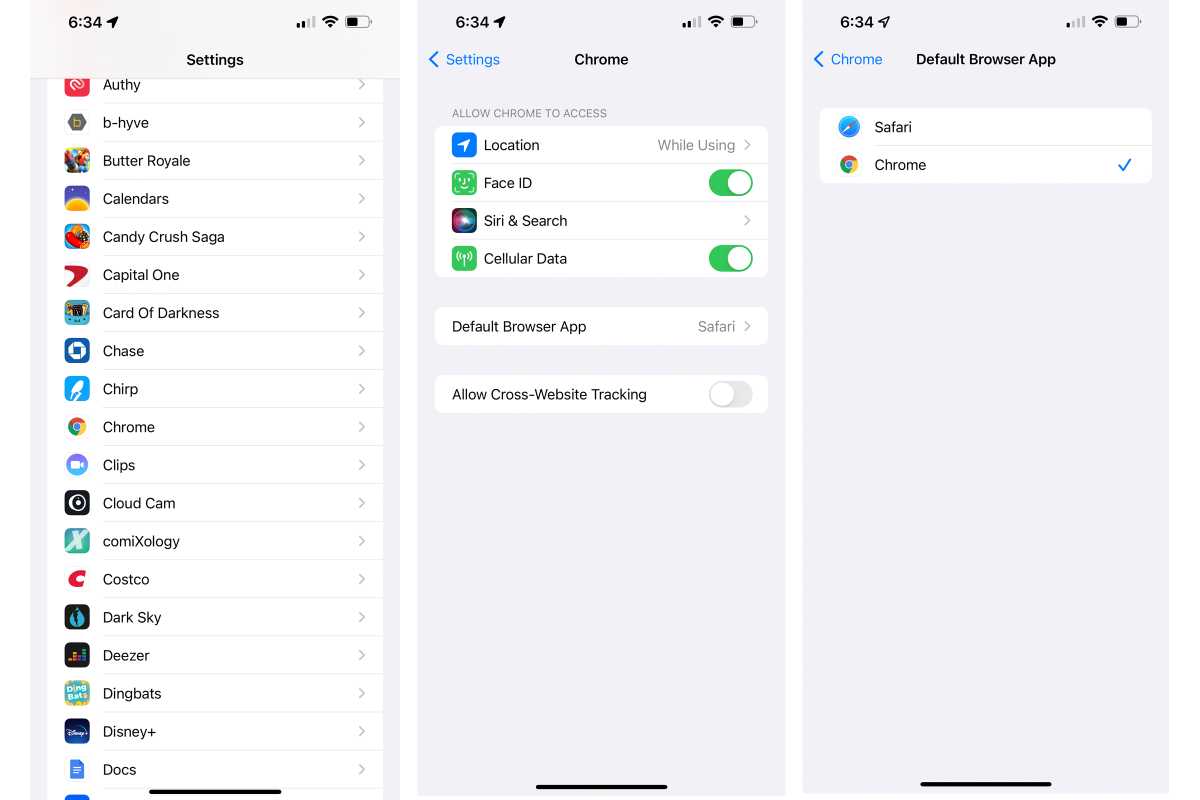
IDG
Ever since iOS 14, Apple has given users the option to change the default email and browser apps from Mail and Safari, so when you open a link it’ll send you to your preferred app. To change them, take another trip to the Settings app, scroll down to the app that you want to make default (such as Chrome), and then tap either Default Email App or Default Browser App. Note that if you ever delete the app you’ve selected, Safari will automatically be restored as the default app.
Why should you change it: There are lots of great third-party browser and email apps out there and this setting will let you use them to their full powers.
Siri Voice
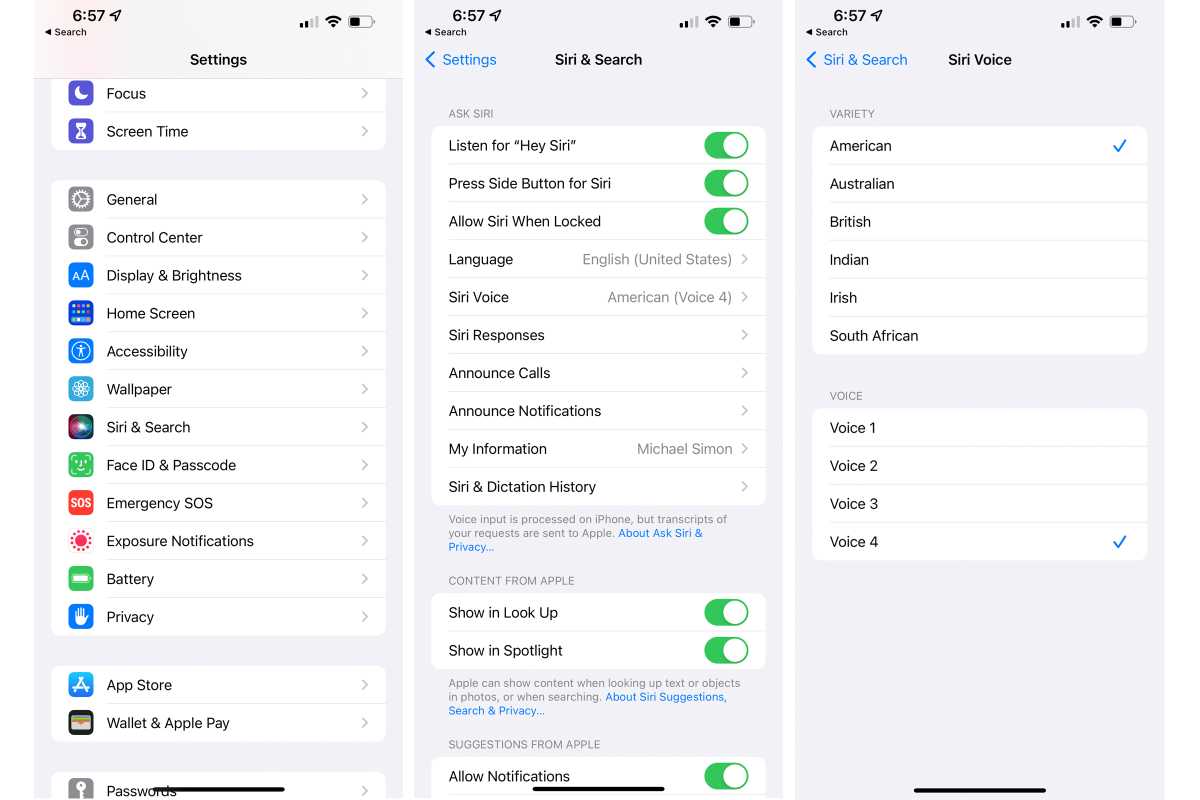
IDG
Siri’s default voice is everywhere, so you probably don’t want to hear it on your iPhone too. Luckily, you can easily change Siri’s voice by going into the Settings app, selecting Siri & Search and then Siri Voice. Once you’re on the menu, you can select the Variety (American, Australian, British, Indian, Irish, South African) and then choose between several voices. For example, selecting “American” under Variety brings up four numbered Voice choices (two male and two female). That way, your iPhone’s voice won’t be like everybody else’s.
Why should you change it: Why should Siri on your iPhone sound like everyone else’s?
Appearance (Light and Dark)
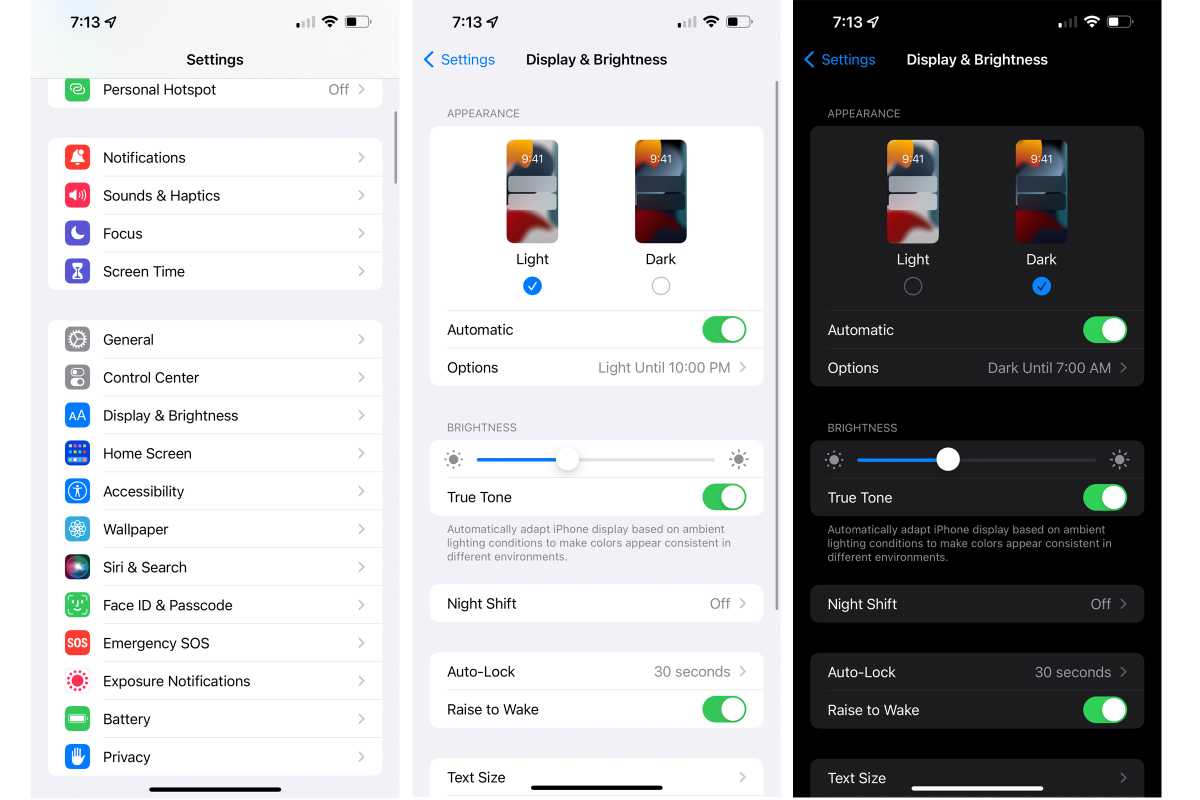
IDG
Your iPhone will appear in Light mode when you power it on for the first time, but many people choose to join the Dark side to reduce eye strain from heavy use and save a little battery life. If you want to enable Dark mode, tap on the Settings app icon followed by Display & Brightness. Inside you’ll find Light and Dark options as well as Automatic which lets you set your iPhone to go Dark at sunset or a specific time.
Why should you change it: Dark mode saves battery, but mostly it’s just cool when your phone changes with the time of day.
App Library
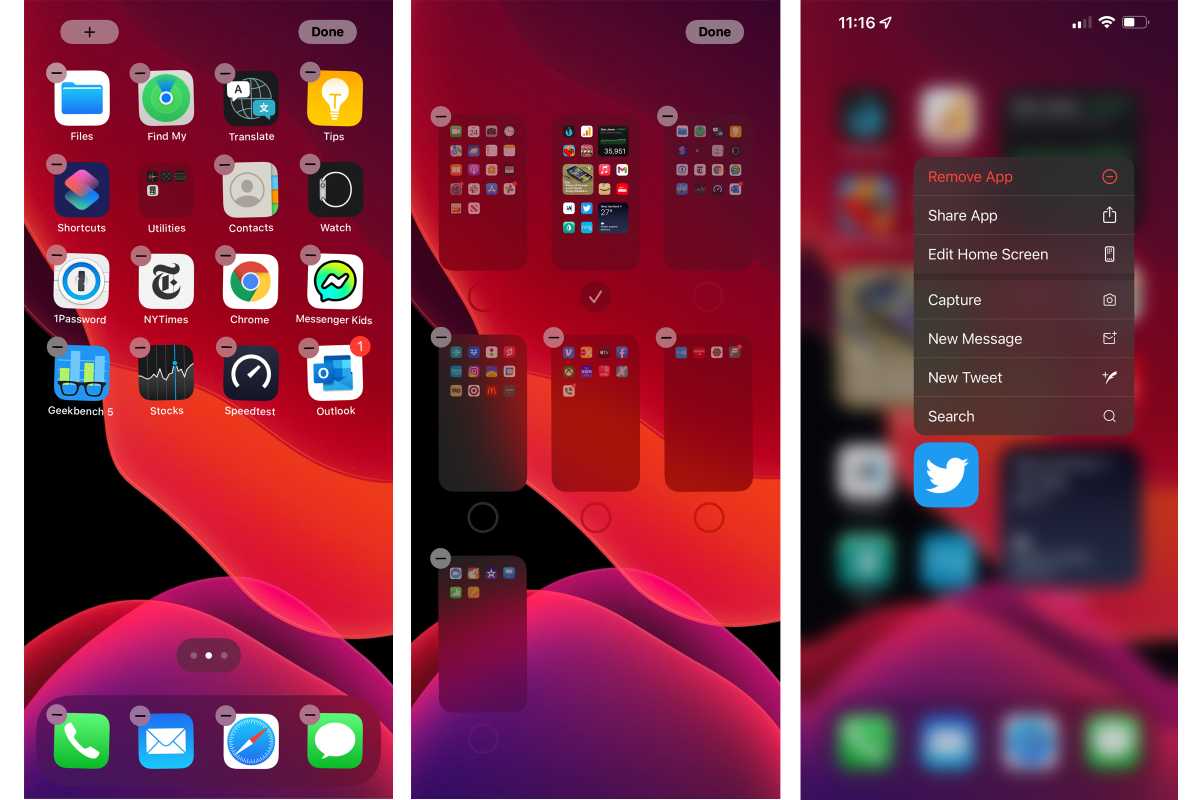
IDG
In the past, if you wanted to have a cleaner home screen with just a few apps on it, you would have to actually delete the ones you didn’t want or collect them in folders. Now, you can keep your downloaded apps in the App Library without ever seeing them on your home screen. Just tap and hold on an empty spot on your home screen and tap the dots that appear at the bottom of the screen. Then just unselect the ones you want to hide.
You can also choose to have downloaded apps automatically go to the App Library. Go to Settings, tap on Home Screen and then choose App Library Only to turn it on. Then when you want to open a new app either search for it or just swipe left past the last home page.
Why should you change it: We’ve hated the icon grid for as long as we can remember, and the App Library is a great way to access your apps with needing to see them all the time.
Back Tap
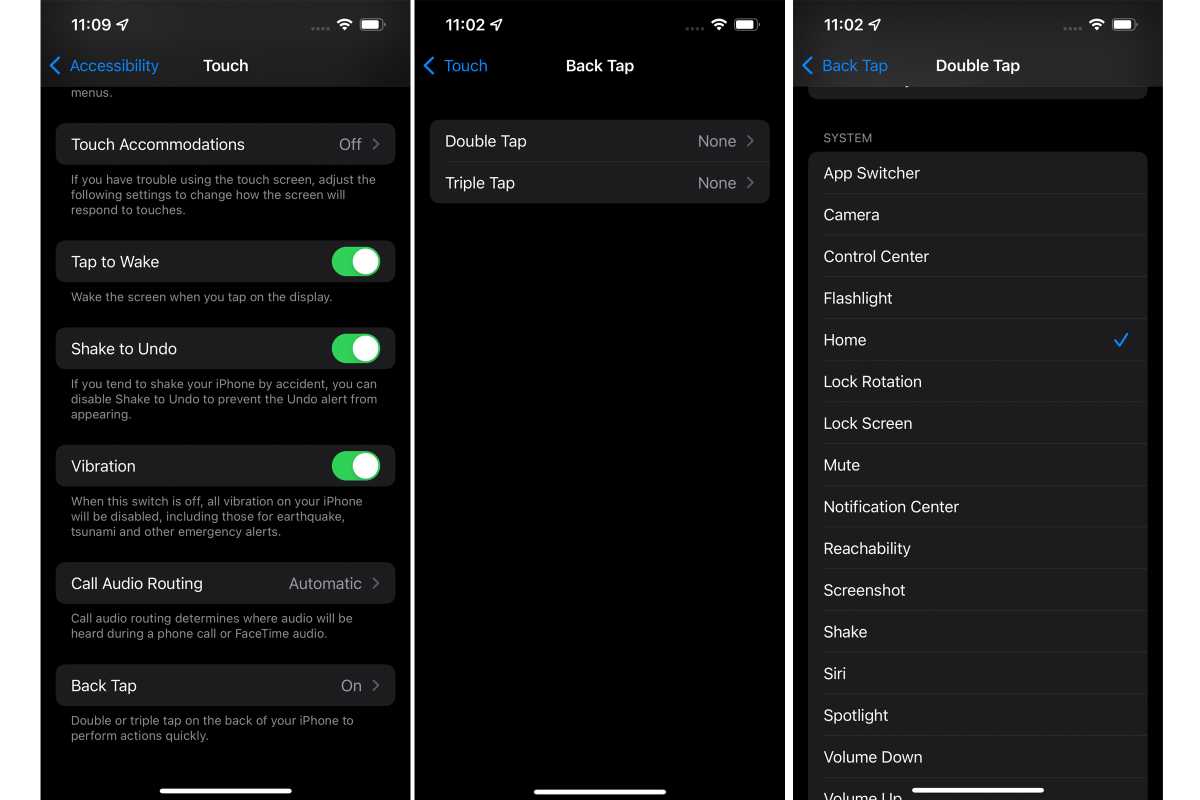
IDG
You’ll want to get to know a setting called Back Tap, which allows you to perform common tasks such as muting, bringing up the App Switcher, or accessing the Control Center by double or triple tapping the back of your phone. Go to Settings, then the Accessibility tab, tap on Touch, and then Back Tap to pick the action you want to tap-ify.
Why should you change it: Give it a try and you won’t know how you lived without it.
Tracking
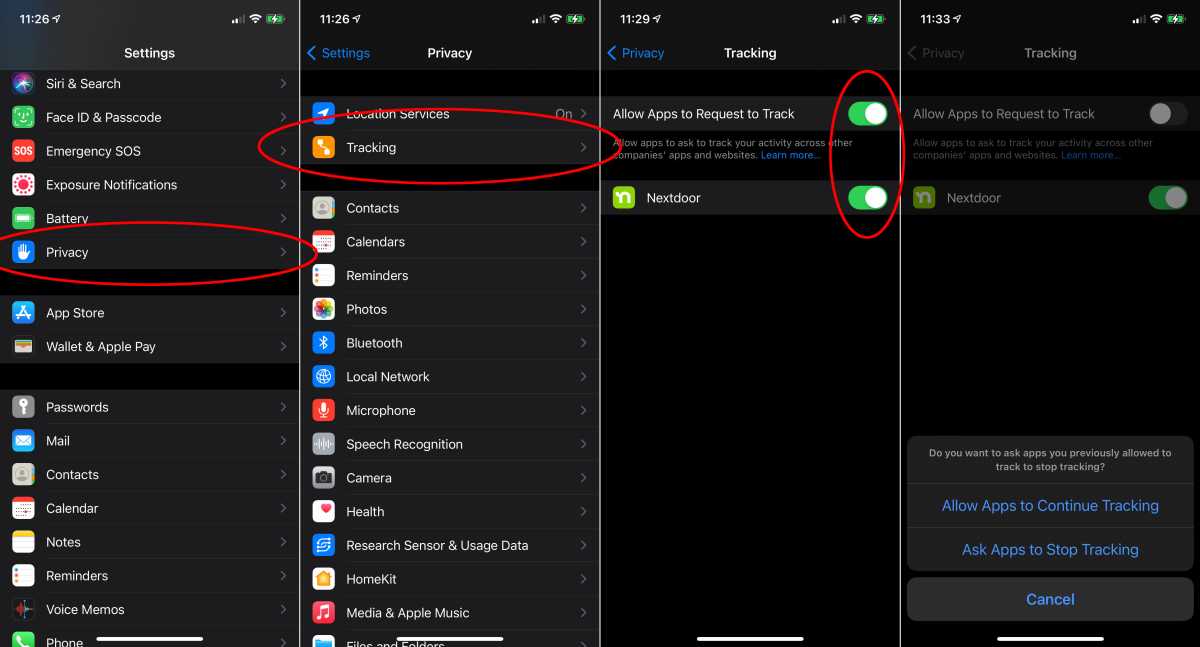
IDG
Before you start downloading apps and browsing websites, you may want to go into the privacy settings and turn on Apple’s App Tracking Transparency feature, which stops apps from tracking you outside of their own sandbox. Just go to Settings, tap on Privacy, then Tracking make sure the Allow Apps to Request to Track button is toggled on if you want to make an app-by-app decision or flip it off to stop all apps from tracking you.
Why should you change it: App tracking is one of the worst parts of the web, and Apple is doing its part to keep it in check.
Headphone Accommodations
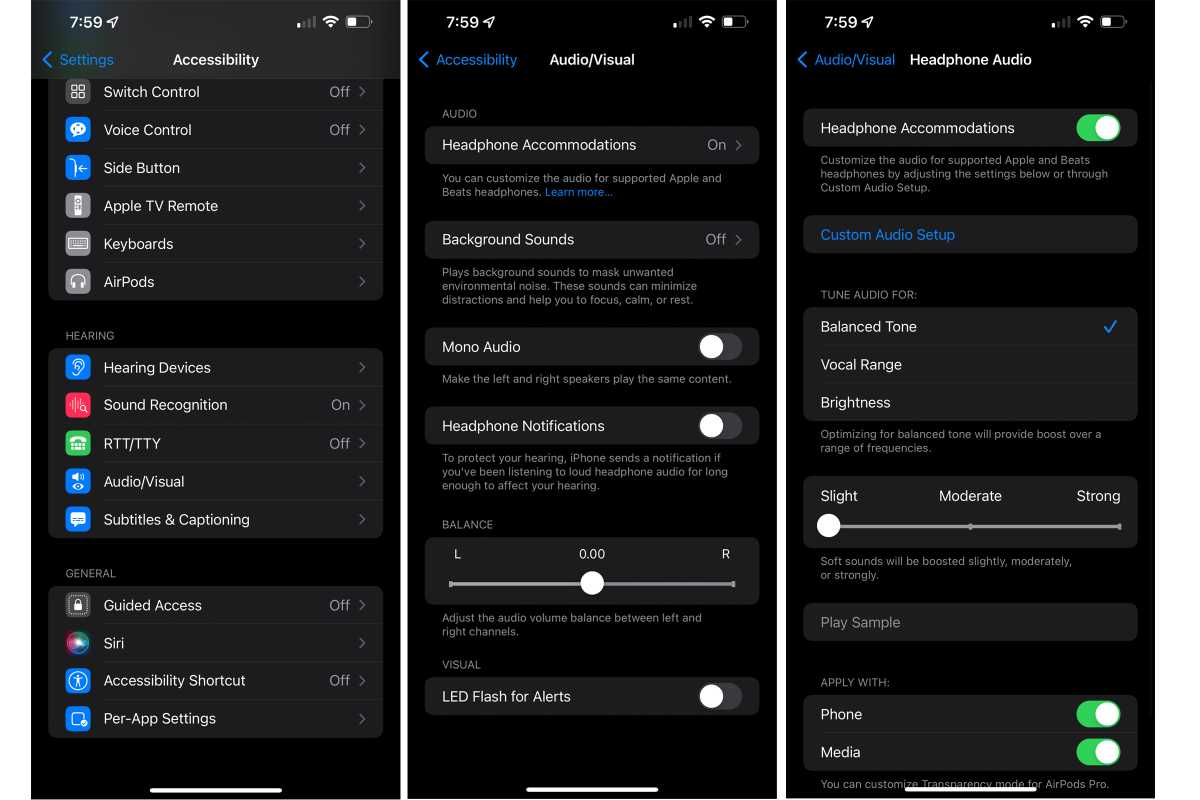
IDG
A hidden feature that was created for users who are hard of hearing can be used by anyone to improve the clarity of some sounds (such as making vocal mixes sharper) in AirPods and Beats headphones. Tap on Settings, then Accessibility and Audio/Visual to find Headphone Accommodations, where you can tweak the tone and level of some sounds.
Why should you change it: The AirPods have precious few settings, so this one is a great way to customize your experience.
Focus
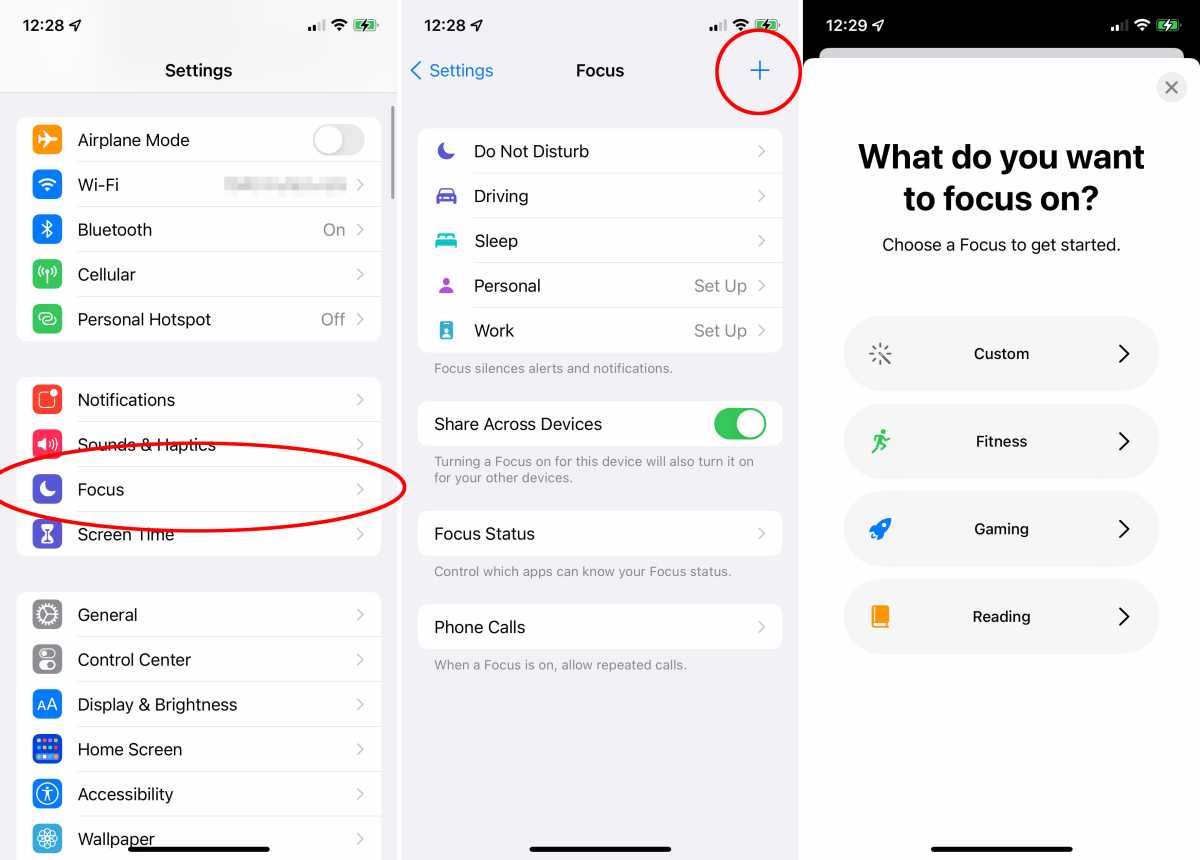
IDG
Apple’s new Focus feature was introduced in iOS 15 as a grand extension of Do Not Disturb. It’s powerful and can be a little overwhelming, so you’ll need to spend a little time setting it up. To start, tap on Settings, choose Focus and then you can select from several modes, including Do Not Disturb, Driving, Sleep, Personal or Work, or set a custom one. Most importantly, you’ll want to set which contacts and notifications can get through the filters while you’re Focusing.
Why should you change it: Focus isn’t as clear as it could be, but if you can get the hang of it, it’s an excellent way to manage your screen time.
from Macworld.com https://ift.tt/3FNlxVd
via IFTTT