The Focus feature Apple added in iOS 15, iPadOS 15, and macOS 12 Monterey lets you create overrides for people and apps to notify you. But how do these overrides interact? If you add folks to the Allowed People list, do you also have to add FaceTime, Messages, Mail, Phone, and other apps for them to get through?
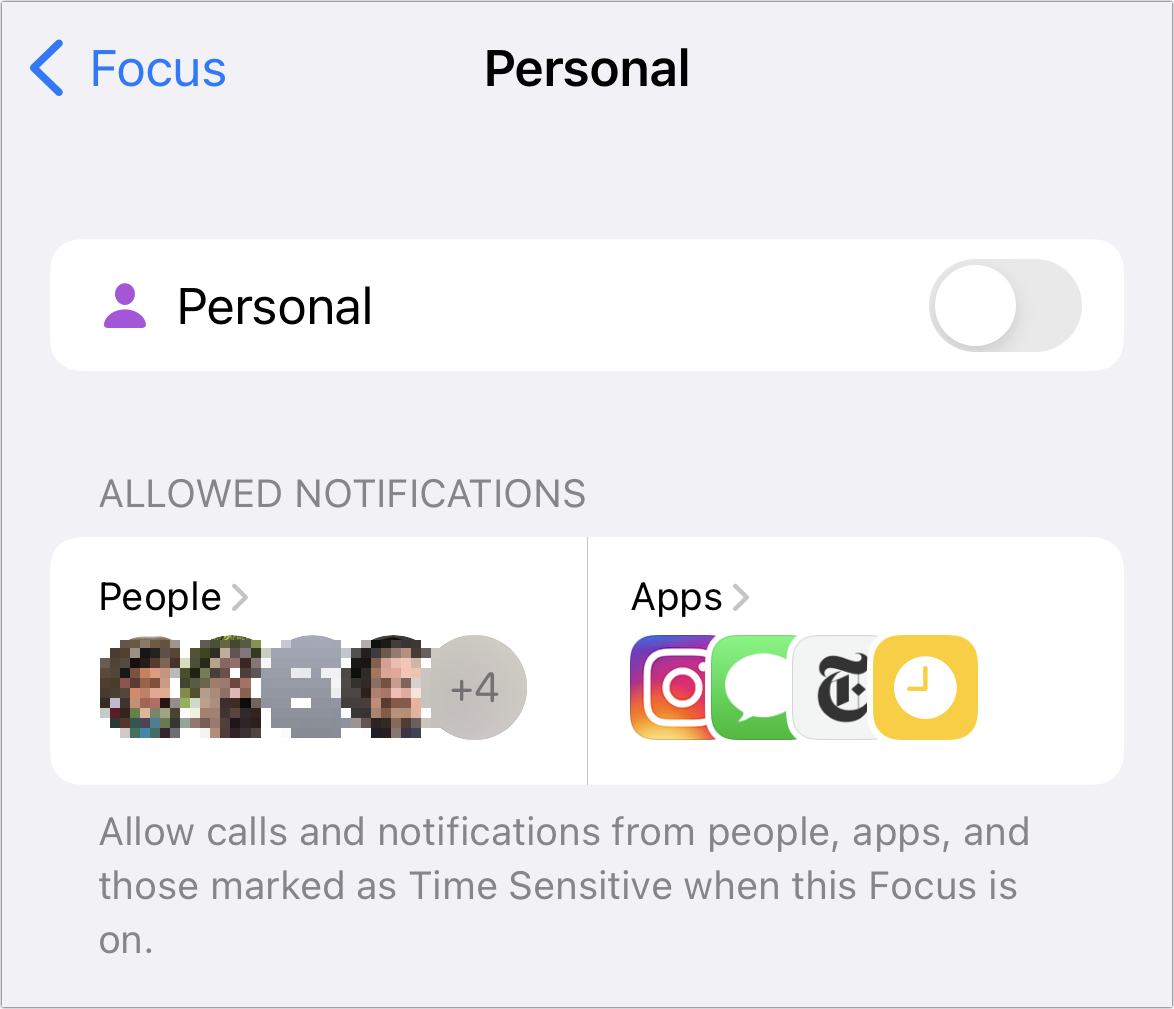
Yes and no. If you add someone to Allowed People, their calls will pass through, and their text-based notifications will appear. You don’t need to enable Phone and Messages—in fact, you don’t want to do that. Calls are separately managed from notifications in Focus modes, and adding Messages to Allowed Apps will pass through all incoming notifications tied to Messages.
Here’s how to add People and customize incoming calls on an iPhone or iPad:
- In iOS or iPadOS, go to Settings > Focus > Any Focus.
- Tap the People section under Allowed Notifications.
- Tap Add Person to add people.
In Monterey, follow these steps:
- Open System Preferences > Notifications & Focus > Focus.
- Click the focus you want to modify.
- In Allowed Notifications From, select People, and then click + to add them.
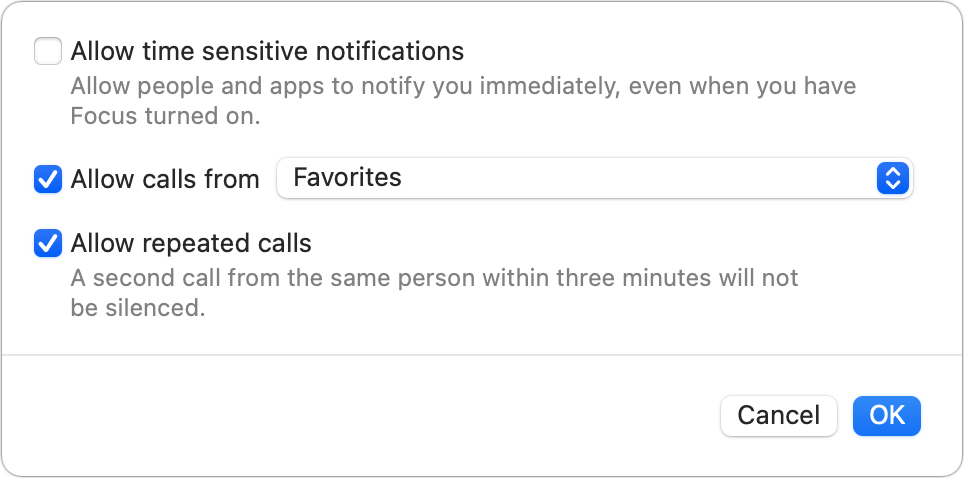
In both iOS/iPadOS and macOS, you can optionally:
- Control from whom you receive calls. In iOS/iPadOS in step 3, tap Calls From; in macOS in step 3, click Options to the right of Allowed Notifications from and choose among Everyone, No One (uncheck the “Allow calls from” box in macOS), Favorites, All Contacts, and Groups (select in iOS/iPadOS; choose from groups in the popup menu in macOS).
- Enable Allow Repeated Calls. This features let you pass through a call from the same person—not just the same phone number—within three minutes. Otherwise, they’re rebuffed. In step 3 above for iOS/iPadOS, tap Calls From and then enable or disable Allow Repeated Calls. In step 3 above for macOS, check or uncheck “Allow repeated calls.”
You can also separately control time-sensitive notifications. You set this special kind of notification in one of two ways: either by tapping Immediately when prompted in a notification about whether to keep delivering this kind of notification or combine them into a summary; or in Settings > Notifications > App Name, where you can set Notification Delivery to Immediate Delivery.
- In iOS and iPadOS, the option only appears in a Focus configuration under Allowed Notifications when you tap Apps. You can then enable or disable Time Sensitive under Also Allow. It’s unclear whether that setting controls People, too.
- In macOS, in step 3 above, enable or disable “Allow time sensitive notifications.”
This Mac 911 article is in response to a question submitted by Macworld reader KM.
Ask Mac 911
We’ve compiled a list of the questions we get asked most frequently, along with answers and links to columns: read our super FAQ to see if your question is covered. If not, we’re always looking for new problems to solve! Email yours to mac911@macworld.com, including screen captures as appropriate and whether you want your full name used. Not every question will be answered, we don’t reply to email, and we cannot provide direct troubleshooting advice.
from Macworld.com https://ift.tt/rb67owm
via IFTTT