MacOS has a wake, sleep, startup, and shutdown scheduling tool buil in, but you may never have consulted it. Find the Schedule tab in System Preferences > Energy Saver on desktop Macs and System Preferences > Battery on Mac laptops. (In older versions of macOS, there’s a Schedule button at the bottom of the Energy Saver tab.)
Macs have many features to reduce wear and tear on their internal components when they’re not in active use. Hard drives spin down, components go to sleep—a Mac laptop might even enter a hibernation mode that uses less energy than the normal sleep mode.
However, powering down your Mac entirely always uses less energy and incurs less wear than having power flowing through, particularly with desktop units, which have to maintain a minimum flow to restore their state from sleep.
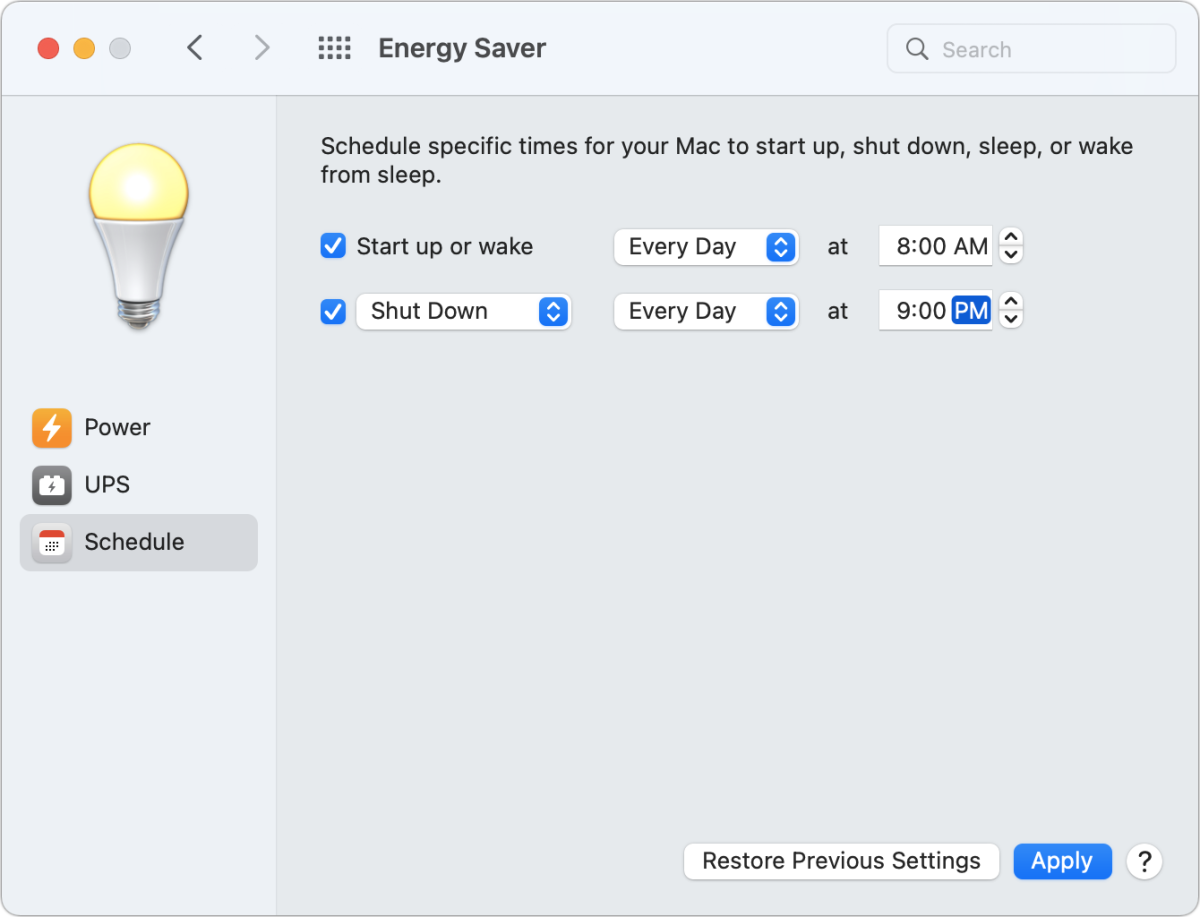
Even if you don’t want your Mac to power down, you might want it to sleep without having to invoke that mode if you leave the computer without having it configured to do so in the Power view (Energy Saver preference pane) or Battery and Power Adapter views (Battery preference pane).
Apple only lets you schedule two actions: a time to “Start up or wake,” which brings a Mac back to life whether it’s powered down or in sleep mode; and Sleep, Restart, or Shut Down. You can choose to have the action happen at a set time daily, on weekdays, on weekends, or on a particular day of the week. Unfortunately, you can’t schedule more elaborate combinations of options, such as restarting every Sunday night and shutting down at 6 p.m. during the week.
Ask Mac 911
We’ve compiled a list of the questions we get asked most frequently, along with answers and links to columns: read our super FAQ to see if your question is covered. If not, we’re always looking for new problems to solve! Email yours to mac911@macworld.com, including screen captures as appropriate and whether you want your full name used. Not every question will be answered, we don’t reply to email, and we cannot provide direct troubleshooting advice.
from Macworld.com https://ift.tt/nVEhqGm
via IFTTT