Sometimes Apple loses track of all the features they add in new releases—and how they interact. The Focus options added in iOS 15, iPadOS 15, and macOS 12 Monterey fall into this category. Rather than a single feature, Focus wraps in different kinds of purposes and notification controls under one umbrella. As Macworld’s Jason Cross noted back in November 2021, it needs improvement; he has suggestions.
As Jason explained, notifications can be immediate or delayed, grouped into a summary or not, time-sensitive or not, and able to override Focus modes or not. Apple’s documentation of the features is scattered and doesn’t help with how they interact together, including that macOS support only a few of the options provided in iOS and iPadOS.
Let’s tease these apart so you can get the best use of them.
Time Sensitive notifications
In iOS and iPadOS, you can mark apps’ notifications as Time Sensitive. Go to Settings > Notifications, tap an app under Notification Style, and under Notification Delivery, enable or disable Time Sensitive Notifications.
MacOS doesn’t let you control apps this way, but the Focus modes in macOS have a provision for managing notifications that are set as time-sensitive. Perhaps a vestige of an intended feature or one yet to ship within the Monterey framework.
iOS/iPad notes below the Time Sensitive Notifications switch, “Time Sensitive notifications are always delivered immediately outside of the summary schedule.”
Apple may also present an option when showing a notification in the Notifications Center, offering to add it to the summary. A dialog appears below a notification that says, “Leave on time sensitive notifications from ‘[app]’? This allows “[app]” to deliver these notifications immediately, rather than in your summary.” Tap Turn Off, and the Time Sensitive Notifications option is enabled for that app; tap Leave On (or ignore the message), and it remains as time sensitive.
Let’s look at the summary, next, before I explain how time-sensitive notifications fit in with Focus.
Scheduled Summary
iOS and iPadOS also let you group notifications into summaries that can occur at one or more selected times per day; macOS does not.
In Settings > Notifications, tap Scheduled Summary, and you can set up each of the times of day (not days of the week) that a summary appears. You can preview how a summary will show up by tapping Show Next Summary and then swiping to reveal the Notifications Center. The top item will be the next summary. You can turn the switch off to remove it without affecting the next summary’s scheduled appearance.
Below the schedule, the Apps in Summary list confusingly shows all apps that you allow to issue notifications. The switch is enabled next to those included in the summaries. The Weekly Notification Avg. view lets you see and consider whether you should add others by tapping their switch.
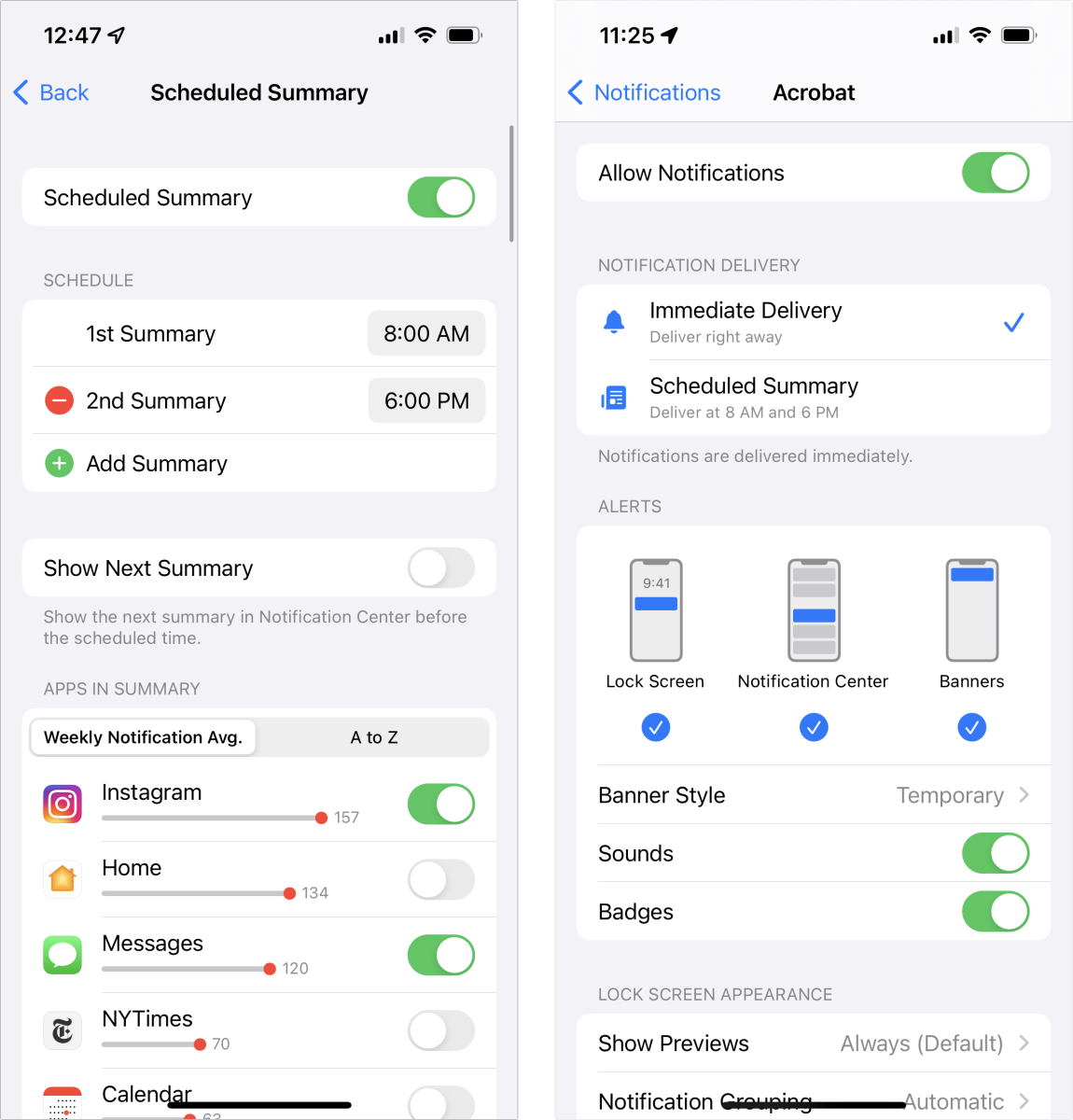
You can disable all summaries by turning off the Scheduled Summary switch at the top.
Note that if an app is part of a summary, this is entirely separate from whether Time Sensitive Notifications is enabled, as explained above! In that case, you will receive a notification immediately from that app and then again as part of each summary.
MacOS doesn’t show summaries or let you modify apps’ inclusion.
Focus and time sensitivity
The final set of interactions is within Focus across all three operating systems.
In iOS and iPadOS, go to Settings > Focus and select a focus, like Do Not Disturb. Next, tap the Apps area under Allowed Notifications and you see a switch under Also Allow with a Time Sensitive switch and the text, “Allow apps not in your allowed list to send notifications marked as Time Sensitive immediately.”
If you enable this switch, all apps you have marked as Time Sensitive will bypass the Focus mode and deliver notifications.
In macOS, you can find the same option in System Preferences > Notifications & Focus > Focus by selecting a mode and then clicking the Options button. At the top, an “Allow time sensitive notifications” checkbox says, “Allow people and apps to notify you immediately, even when you have Focus turned on.” That’s not the same thing!
In macOS, the setting only affects people and apps added directly to the Allowed Notifications list. But if you have Share Across Devices enabled on your Mac devices, checking or unchecking “Allow time sensitive notifications” in macOS enables or disables Time Sensitive in the corresponding Focus mode’s settings.
Ask Mac 911
We’ve compiled a list of the questions we get asked most frequently, along with answers and links to columns: read our super FAQ to see if your question is covered. If not, we’re always looking for new problems to solve! Email yours to mac911@macworld.com, including screen captures as appropriate and whether you want your full name used. Not every question will be answered, we don’t reply to email, and we cannot provide direct troubleshooting advice.
from Macworld.com https://ift.tt/OhxI29q
via IFTTT