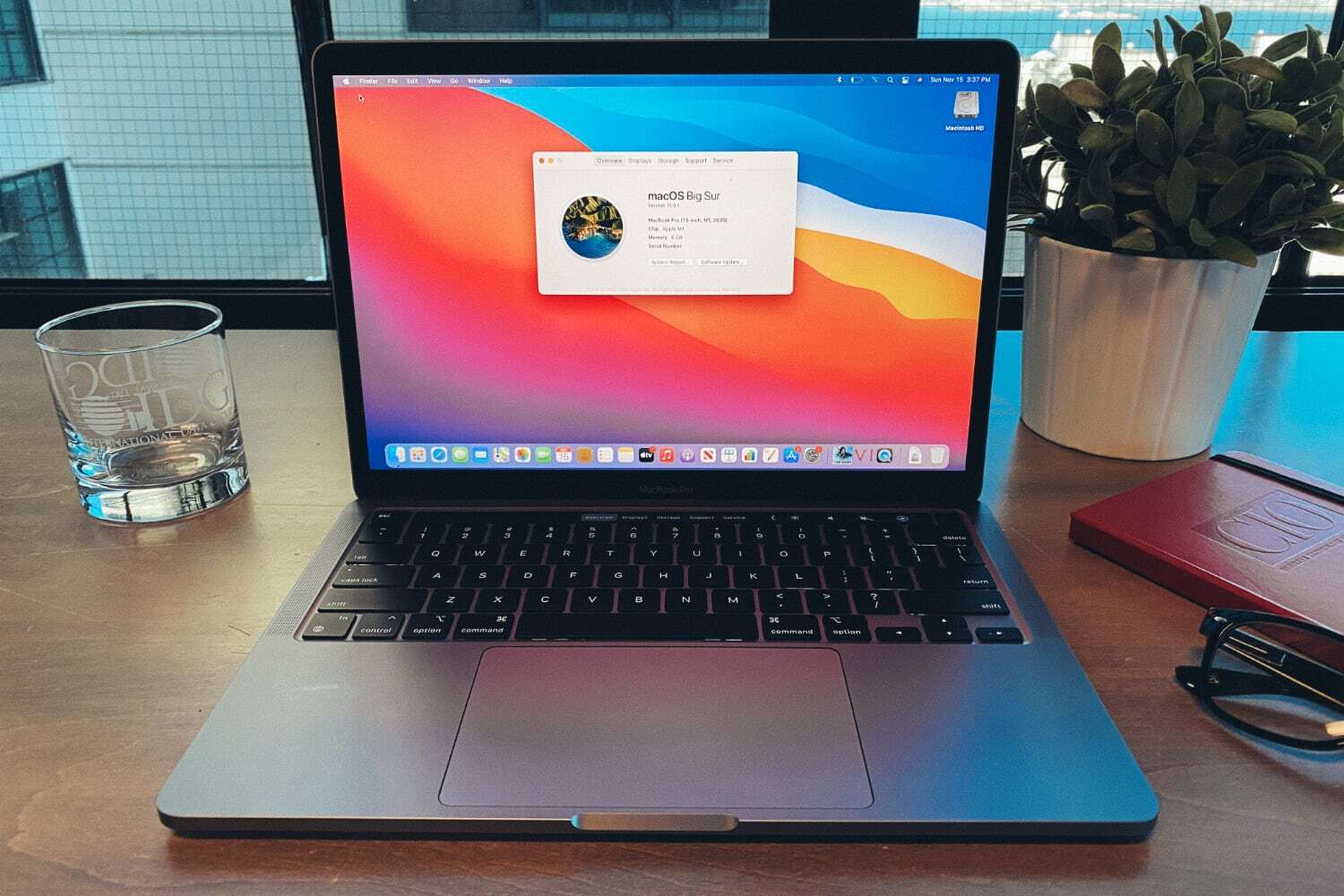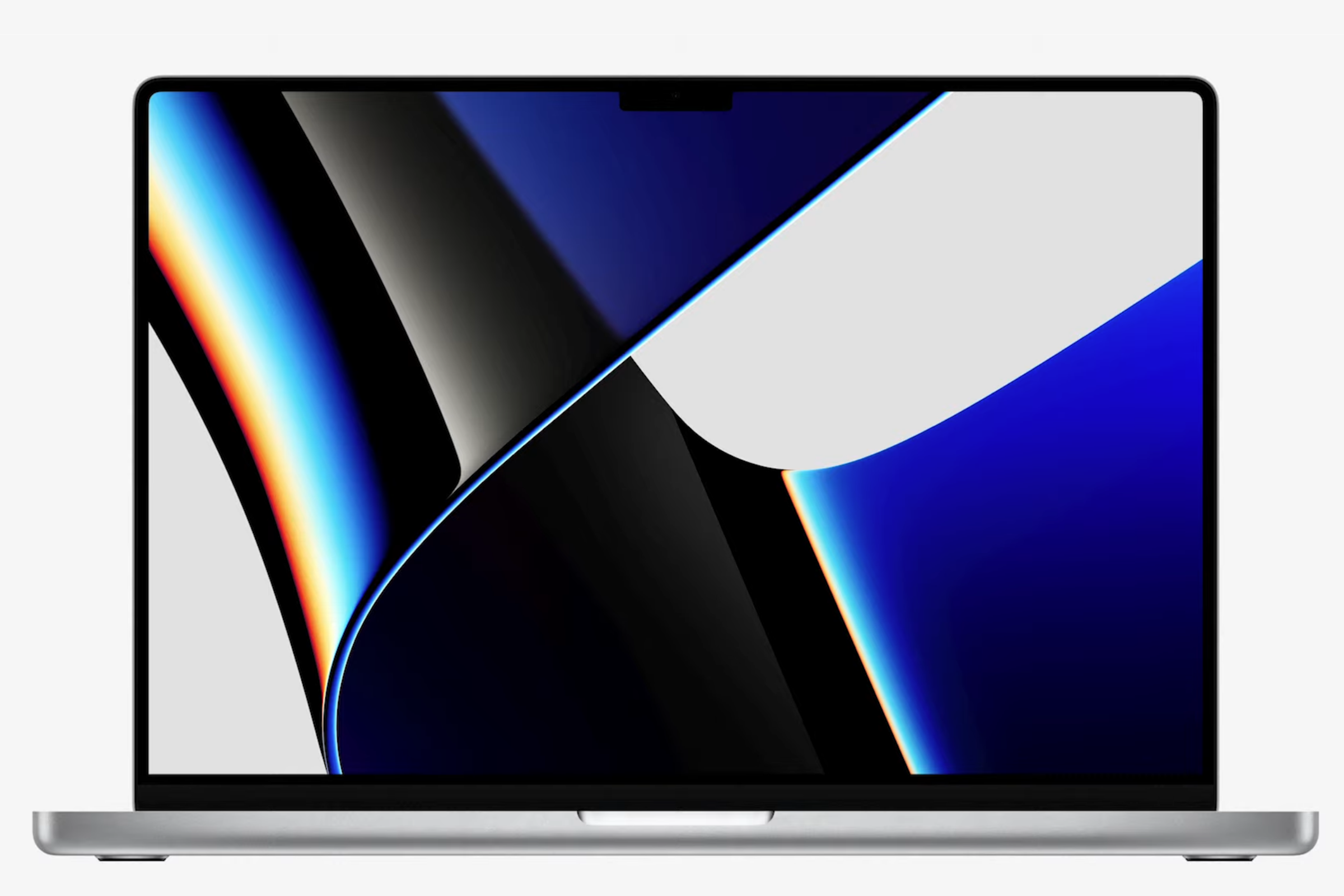If you’re reading this article, chances are you’re thinking about buying a new Mac and may be in need of a little guidance. Fortunately, we’re quite familiar with Apple’s family of Macs, and we’re happy to help you choose the right Mac for you. This buying guide provides an overview of all the Mac models available, with specs, reviews, release dates, and reviews. So get your wallet ready and let us help you pick your perfect Mac.
MacBook Air
Models for sale were originally released November 2020.
What is it? The MacBook Air is Apple’s most affordable laptop. Apple currently offers two 13-inch models.
Who’s it for? The MacBook Air is ideal for the budget-conscious. It’s also for anyone who is always on the go, doesn’t want to be bogged down by a regular-size laptop, and needs a computer that’s more versatile than an iPad.
What are the specifications? The two MacBook Air models have Apple’s M1 system on a chip (SoC), which features an 8-core CPU, 16-core Neural Engine, and 8GB of RAM (upgradable to 16GB). Apple claims 15 hours of battery life for wireless web and 18 hours of Apple TV app movie playback.
The main difference between the models offered is the GPU (graphics processing unit) and file storage. The $999 model has a 7-core GPU and a 256GB SSD, while the $1,249 model has an 8-core GPU and a 512GB SSD.
How do I connect stuff? The MacBook Air has only a pair of Thunderbolt/USB 4 connectors. If you want to connect USB-A devices, you need either a USB-C to USB adapter, like Apple’s $19 one, or a USB-C hub that has USB-A ports.
The MacBook Air has built-in Wi-Fi for connecting to a network. It also provides built-in Bluetooth for wirelessly connecting a mouse or other peripherals. If you want to connect to an ethernet network, you need an adapter.
How fast is it? The M1 provides performance that is leaps and bounds faster than what was previously found in the MacBook Air. It’s plenty fast enough for general purpose use—it’s actually close to performing like the 13-inch M1 MacBook Pro in this situation. But because it doesn’t have a fan to keep the computer cool, it may throttle down its speed during long processing sessions, such as video editing or compiling code. Even then, it’s still plenty fast.
Macworld’s buying advice: The MacBook Air is a great affordable laptop for someone who does general-purpose work and moves around a lot, such as a student or a self-employed person. You can’t easily upgrade the storage or memory after purchase, so you should buy the model with the largest amount of storage you can afford.
Ready to buy a MacBook Air? Go to the Apple Store
13-inch MacBook Pro
M1-based 13-inch models were released November 2020.
What is it? The 13-inch MacBook Pro is a laptop designed for demanding users who also place a high priority on portability.
Who’s it for? The MacBook Pro is for the demanding user who wants a portable computer that also performs well.
What are the specifications?
Apple offers two standard configurations:
- $1,299 model: Apple 8-core M1 SoC with 8GB of memory, an 8-core GPU, and a 16-core Neural Engine; 256GB SSD, two Thunderbolt/USB 4 ports
- $1,499 model: Apple 8-core M1 SoC with 8GB of memory, an 8-core GPU, and a 16-core Neural Engine; 512GB SSD, two Thunderbolt/USB 4 ports
The 13-inch Retina display has a native resolution of 2560×1600, and macOS offers a scaled resolution up to 1680×1050.
What is the Touch Bar? All 13-inch MacBook Pro models include the Touch Bar interface at the top of the keyboard. The Touch Bar is an input device that sits on top of the keyboard. It’s basically a narrow touchscreen. The buttons and controls available on the Touch Bar change depending on the software you are using. Learn more about the Touch Bar.
How do I connect stuff? No need to worry about wireless connectivity: the MacBook Pro has Wi-Fi and Bluetooth.
It’s the wired connectivity you need to be concerned with. The MacBook Pro has only two Thunderbolt/USB 4 ports that are compatible with USB-C. If you have a Thunderbolt device, you can plug it directly into the laptop. The same goes for any USB-C device. However, if you have wired devices that aren’t USB-C or are an older version of Thunderbolt, you’ll need an adapter. We have a separate MacBook Pro Thunderbolt adapter guide to help you decide which ones you’ll need. Unfortunately, be prepared to shell out a good amount of extra cash.

13-inch MacBook Pro
Apple
How fast is it? The 13-inch MacBook Pro performs like the MacBook Air, since they have the same processor. But the MacBook Pro’s design lends itself to being able to keep cool and maintain its speed, while the thinner MacBook Air needs to throttle down for long processing tasks. The M1 is fast—the M1 laptops are actually faster than the $1,799 and $1,999 Intel-based models Apple used to offer.
Macworld’s buying advice: For mobile Mac users whose work requires a lot of processing power—you do video or audio editing, graphics work, or write software—but you also want a small laptop, the 13-inch MacBook Pro fits the bill. However, the 14- and 16-inch MacBook Pro offers a significant speed boost over the 13-inch model, but they are bigger and heavier laptops. If your work mostly involves web surfing and other productivity tasks, however, go for a MacBook Air.
Ready to buy a MacBook Pro? Go to the Apple Store
14- and 16-inch MacBook Pro
Models for sale were originally released October 2021.
What is it? The 14- and 16-inch MacBook Pros are Apple’s top-of-the-line laptops. If you want a laptop that can handle any task you throw at it—and you don’t have a constraining budget—you want one of these laptops.
Who’s it for? When Apple called these “Pro” laptops, they weren’t kidding around. If your work is very demanding processing power, these laptops are happy to handle it. Work in pro-level software all the time? Get a 14- or 16-inch MacBook Pro. With either the M1 Pro or M1 Max processor, they’re the fastest laptops Apple has ever created.
What are the specifications? Apple offers the M1 Pro and M1 Max MacBook Pro in two sizes, 14- and 16-inches.
Here are the standard configurations for the 14-inch MacBook Pro
- $1,999 model: Apple 8-core M1 Pro SoC with 16GB of memory, a 14-core GPU, and a 16-core Neural Engine; 512GB SSD, 67W power adapter
- $2,499 model: Apple 10-core M1 Pro SoC with 16GB of memory, a 16-core GPU, and a 16-core Neural Engine; 1TB SSD, 96W power adapter
Here are the standard configurations for the 16-inch MacBook Pro:
- $2,499 model: Apple 10-core M1 Pro SoC with 16GB of memory, a 16-core GPU, and a 16-core Neural Engine; 512GB SSD, 140W power adapter
- $2,699 model: Apple 10-core M1 Pro SoC with 16GB of memory, a 16-core GPU, and a 16-core Neural Engine; 1TB SSD, 140W power adapter
- $3,499 model: Apple 10-core M1 Max SoC with 32GB of memory, a 32-core GPU, and a 16-core Neural Engine; 1TB SSD, 140W power adapter
Both the 14- and 16-inch MacBook Pro have a Liquid Retina XDR display that displays 254 pixels per inch, 1,600 nits of maximum brightness (1,000 nits for HDR content, 500 nits for standard content), 1,000,000 to 1 contrast ratio, and ProMotion support with a refresh rate up to 120Hz.

16- and 14-inch MacBook Pro
Apple
What’s that notch at the top of the display? That’s the FaceTime 1080p camera, which is an improvement over the 720p camera in the 13-inch MacBook Pro, MacBook Air, and previous MacBook Pros. The notch does not affect the available screen area—the work area is a 16-by-10 space, while the screen surrounding the notch is considered extra space and is used to display the menu bar.
How do I connect stuff? The 14- and 16-inch MacBook Pro has Wi-Fi and Bluetooth for wireless connectivity.
As for its ports, Apple includes three Thunderbolt/USB 4 ports that are compatible with USB-C. If you have a Thunderbolt device, you can plug it directly into the laptop. The same goes for any USB-C device. However, if you have wired devices that aren’t USB-C or are an older version of Thunderbolt, you’ll need an adapter. We have a separate MacBook Pro Thunderbolt adapter guide to help you decide which ones you’ll need. Unfortunately, be prepared to shell out a good amount of extra cash.
These laptops also come with an HDMI 2.0 port for connecting an external display or projector, and an SDXC Card slot for plugging in memory cards from cameras, audio recorders, and other devices.
How do I charge these laptops? Apple equipped these laptops with MagSafe, a magnetic connector that breaks away with a good tug. It’s a nice safety feature, but you can also charge using the Thunderbolt port, too.
The new fast charging feature allows the laptop to go from no charge to 50 percent in 30 minutes, but you need to have the proper power adapter to do this. It won’t work with the 67W adapter in the $1,999 MacBook Pro. The 14-inch models need to use the 97W adapter and can do fast charging through MagSafe or a Thunderbolt port. The 16-inch models must use the 140W adapter with MagSafe—fast charging does not work through Thunderbolt or with an adapter with lower wattage.
How fast is it? Apple built these laptops with pro users in mind and it shows in the performance. Its speed with software that can take advantage of the CPU’s multiple cores is a vast improvement over the M1 in the 13-inch MacBook Pro. In our review of the M1 Pro, it also showed an excellent boost over the high-end Intel CPU in the 2019 16-inch MacBook Pro. If you are a professional, you’ll easily benefit from the M1 Pro or M1 Max.
Macworld’s buying advice: When considering the 14-inch MacBook Pro, start with the $2,499 M1 Pro model with the 10-core CPU and 16-core GPU. Don’t bother with the $1,999 model and its 8-core CPU and 14-core GPU. Paying the extra money is worth it—you can get a smaller SSD if you want to knock the price down a bit.
The 16-inch $3.499 MacBook Pro is the laptop with all the bells and whistles. It’s the one for the most demanding users, who will like the high-end M1 Max processor and its 32-core GPU.
Ready to buy a 14- or 16-inch MacBook Pro? Go to the Apple Store
Mac mini
Models for sale were originally released November 2020.
What is it? The Mac mini is Apple’s smallest desktop Mac. It’s a nice combination of speed and affordability. It’s not only fast enough for general-purpose use, but its multi-core speed is quite good—if you use a professional app like a video editor, 3D software, or developer tools, the Mac mini can handle it, no problem.
Who’s it for? Because of its price and performance, the Mac mini is a great Mac for just about anybody. It makes for an ideal primary Mac for a home or small office. Professionals on a budget will be satisfied with the Mac mini. If you’re switching from a PC, you can use your PC’s keyboard and mouse with the Mac mini. The Mac mini is also ideal as a secondary Mac in your home, and it can integrate into your home entertainment center.
What are the specifications? Apple sells three Mac mini models:
- $699 model: Apple 8-core M1 SoC with 8GB of memory, an 8-core GPU, and a 16-core Neural Engine; 256GB SSD
- $899 model: Apple 8-core M1 SoC with 8GB of memory, an 8-core GPU, and a 16-core Neural Engine; 512GB SSD
- $1,099 model: 3.0Hz 6-core Intel Core i5 (8th generation) CPU, 8GB of memory, integrated Intel UHD Graphics 630 GPU, 512GB SSD.
The Mac mini does not include a display, keyboard, or mouse, so you’ll have to provide your own, or you can customize your order to include these devices as extra-cost options.
Since the Mac mini lacks an optical drive, you need to buy an external USB optical drive if you want to read or burn CDs and DVDs.
How do I connect stuff? Like Apple’s other Macs, the Mac mini has Wi-Fi and Bluetooth. The $699 and $899 M1-based Mac minis have two Thunderbolt/USB 4 ports, while the $1,099 Intel-based Mac mini has four Thunderbolt 3/USB-C ports. All Mac minis have two USB-A ports, an HDMI 2.0 port, a headphone jack, and a gigabit ethernet port.
To connect a display, you can use the HDMI port or a Thunderbolt port. You might have to buy an adapter if your display doesn’t have either HDMI or a port that can connect to Thunderbolt.
How fast is it? The $699 and $899 M1-based Mac minis are very fast. In fact, they are as fast as the 13-inch M1 MacBook Pro. As of this writing, the $699 M1 Mac mini gives you the best performance for the price of any Mac that Apple offers. It’s impressive.
The $1,099 Intel-based Mac mini offers good speed, but it’s not as fast as the M1 models. The Intel model is the only one that allows you to install 32GB or 64GB of RAM, so if you do heavy production work, it might be a better fit for you.
Macworld’s buying advice: Apple is rumored to be releasing a high-end model with Apple silicon sometime in 2022, but the current entry-level Mac mini is an excellent machine for most Mac users—new or experienced, professional or general consumer. For you’re on a budget or not, it’s a great choice, especially if you already have a spare keyboard, mouse, and display.
Ready to buy a Mac mini? Go to the Apple Store
24-inch iMac
Model for sale originally released in April 2021.
What is it? Apple unveiled the 24-inch iMac at its Spring Loaded event in April 2021. It’s a fresh new take on the iMac and the first update in more than a decade, with a cleaner design, Apple silicon, and a choice of colors.
Who’s it for? The iMac is great for both novices and demanding users. It can handle general-purpose and heavy-duty tasks equally well. It’s ideal for someone who needs to buy a complete computer setup (keyboard, mouse or trackpad, and display) and wants to maximize workspace efficiency.
What are the specifications? The 24-inch iMac uses Apple’s M1 chip rather than Intel’s processors, and there are several configurations available:
- $1,299: Apple M1 SoC with an 8-core CPU (4 performance cores, 4 efficiency cores), 16-core Neural Engine, and 7-core graphics processor (GPU); 8GB of memory; 256GB SSD
- $1,499: Apple M1 SoC with an 8-core CPU (4 performance cores, 4 efficiency cores), 16-core Neural Engine, and 8-core graphics processor (GPU); 8GB of memory; 256GB SSD
- $1,699: Apple M1 SoC with an 8-core CPU (4 performance cores, 4 efficiency cores), 16-core Neural Engine, and 8-core graphics processor (GPU); 8GB of memory; 512GB SSD
The 24-inch iMac 24 can have a maximum of 16GB of memory, and you can also upgrade to a 512GB SSD in the $1,299 and $1,499 models. These upgrades cost extra and can’t be upgraded after purchase.
The 24-inch 4.5K Retina display has 11.3 million pixels and supports the P3 wide color gamut, over a billion colors, 500 nits of brightness, and True Tone. Apple treats the display with an anti-reflective coating to help with readability.
Why does it look different from the other iMacs? The 24-inch iMac has a much different design than the 21.5-inch and 27-inch models. The bezels around the display are much smaller than on the other iMacs, but it still has a “chin,” a section located below the display that houses the iMac’s internals. The chin doesn’t have the Apple logo on the front. Instead, it’s on the back. Most notably, the 24-inch iMac comes in several colors: the $1, 299 model is available in blue, green, pink, and silver, while the $1,499 and $1,699 models are available in the same colors as well as orange, purple, and yellow.
How do I connect stuff? The $1,299 24-inch iMac 24 has two Thunderbolt 3 ports that also work with USB-C devices. The $1,499 and $1,699 iMacs have two additional USB-C ports. If you have a USB-A device, you need to buy an adapter, such as Apple’s USB-C to USB Adapter ($19). If you have multiple USB-A devices and other items, consider a Thunderbolt hub. The 24-inch iMac also has a headphone jack on the side.
The 24-inch iMac, unlike the older iMacs, does not have an SDXC slot. Once again, you’ll need an adapter, such as the Anker SD Card reader ($17). However, it does have a super-cool magnetic power cord.
Wi-Fi 6 and Bluetooth 5.0 are built-in. Apple doesn’t put a gigabit ethernet port on the 24-inch iMac—instead, it’s on the power adapter. But that ethernet-equipped power adapter comes standard with the $1,499 and $1,699 models. It’s not included with the $1,299 model, but you can select it as an option at the point of purchase—and yes, that means you’ll have to pay extra for it.
How fast is it?: Since the 24-inch iMac has the same M1 as the Mac mini, its speed is very similar. That means it’s fast, and it’s faster than the 21.5-inch models it replaces. It’s got all the speed general consumers need, and it can handle pro applications with no problem. However, the $1,299 model has only one fan inside its body, while the $1,499 and $1,699 models have two fans. That means the high-priced models do a better job keeping the internals cool. The $1,299 model may need to slow down its performance on heavy-duty tasks in order to maintain a proper temperature.
Macworld’s buying advice: Everything about the iMac is greatly improved, from the design to the display to its performance. We think the sweet spot is the $1,499 model, which gets you more ports, Touch ID, and ethernet, but if you don’t need those things the $1,299 model will be plenty good.
Ready to buy a 24-inch iMac 24? Go to the Apple Store
Mac Studio
Models for sale originally released in March 2022.
What is it? The Mac Studio is a new addition to Apple’s Mac lineup. It’s a desktop “modular” Mac that’s more powerful (and more expensive) than the Mac mini.
Who’s it for? The Mac Studio is for the user who wants more processing power than what the Mac mini and iMac can offer, but doesn’t need as much power that the Mac Pro has—nor does it take up as much space as the Mac Pro.

Apple
What are the specifications? The Mac Studio uses either the M1 Max or M1 Ultra processors. Apple offers two standard configurations. $1,999 model: Apple 10-core M1 Max SoC with 32GB of memory, a 24-core GPU, and a 16-core Neural Engine; 512GB SSD $3,999 model: Apple 20-core M1 Ultra SoC with 64GB of memory, a 48-core GPU, and a 32-core Neural Engine; 1TB SSD
The Mac Studio does not include a display, keyboard, or mouse, so you’ll have to provide your own, or you can customize your order to include these devices as extra-cost options. Apple released the Studio Display at the same time as the Mac Studio, but it can be used with third-party displays, too.
Since the Mac Studio lacks an optical drive, you need to buy an external USB optical drive if you want to read or burn CDs and DVDs.
How do I connect stuff? The Mac Studio has the following ports on the back:
- 4 Thunderbolt 4 ports
- 2 USB-A ports
- 10Gb ethernet
- HDMI 2.0
- 3.5 mm headphone jack
The front of the Mac Studio has an SDXC Card slot and two front ports: the M1 Max Mac Studio has two USB-C ports, while the M1 Ultra Mac Studio has two Thunderbolt ports.
To connect to a network, you can use the built-in ethernet port, or you can use Wi-Fi, which comes standard. The Mac Studio also comes with Bluetooth,
To connect a display, you can use the HDMI 2.0 port or the Thunderbolt ports. You might have to buy an adapter if your display doesn’t have either HDMI or a port that can connect to Thunderbolt. You can connect up to five displays.
How fast is it? The M1 Ultra Mac Studio is among Apple’s fastest Macs, both in CPU and GPU speed. It’s surpassed only by top-of-the-line Intel-based Mac Pros that are much more expensive.
The M1 Max Mac Studio is a very fast Mac—it’s leaps and bounds faster than the desktop M1 Macs. Its speed is equal to that of the 14- and 16-inch MacBook Pro models that come with the M1 Max.
Macworld’s buying advice: The Mac Studio is ideal for users who use processor- and graphics-intensive apps, such as media production, software development, graphics software, and more. If you find yourself spending a lot of time watching progress bars while you work, you’ll benefit from the power of the Mac Studio.
However, the Mac Studio relies on external connections for expandability. If you want a pro-level Mac with the ability to swap expansion cards, upgrade components, and more Mac Pro-like capabilities, you should wait until Apple unveils its Apple silicon-based Mac Pro, which could happen during the Worldwide Developers Conference in June.
Ready to buy a Mac Studio? Go to the Apple Store.
Mac Pro
Model currently for sale originally released December 2019.
What is it? The Mac Pro is Apple’s workstation. It’s designed for professionals who need a powerful and flexible machine.
Who’s it for? The Mac Pro is ideal for professionals who work with applications that use as many processing cores as possible—video-editing applications, image-editing software, 3D programs, audio editing, software developers, and the like.
What are the specifications? Apple doesn’t offer standard configurations of the Mac Pro. You start with a base model and custom configure it to your liking. Here’s an overview of the major specifications.
Processor: The Mac Pro uses Intel Xeon W processors. You can choose an 8- 12-, 16-, 24-, or 28-core CPU.
Memory: The Mac Pro uses DDR4 ECC memory, and has 12 DIMM slots. However, the memory configurations that Apple offers don’t always fill all of the slots. The amount of memory you can opt for starts at 32GB (four 8GB DIMMs) and goes all the way up to 768GB (six 128GB DIMMs or 12 64GB DIMMs). If you get a 24- or 28-core processor, you can get up to 1.5TB of memory, which fills all 12 DIMM slots.
Graphics: The Mac Pro has room for two graphics cards. Apple has three different AMD cards from which to choose: an 8GB AMD Radeon Pro 580X, a 32GB AMD Radeon Pro Vega II, or the 64GB AMD Radeon Pro Vega II Duo. Apple will be offering soon a 16GB Radeon Pro W5700X, and a 32GB Radeon Pro W5700X Duo.
Storage: The Mac Pro has room for two SSD modules. You can get a single 256GB SSD, or you can get 1TB, 2TB, or 4TB of storage that’s installed as a pair of SSDs. An 8TB storage option will be available soon.
Afterburner: Apple offers a special optional component with the Mac Pro called Afterburner. This is an accelerator card with a Field-programmable Gate Array (FPGA) designed for video production. According to Apple, Afterburner can handle up to six streams of 8K ProRes RAW video at 30 fps; up to 23 streams of 4K ProRes RAW video at 30 fps; and up to 16 streams of 4K ProRes 422 video at 30 fps.
How do I connect stuff? To connect external devices, the Mac Pro has two USB 3 ports and two Thunderbolt 3 ports on the back of the machine. The top of the Mac Pro has two Thunderbolt 3 ports.
Inside the Mac Pro, there are 8 PCI Express expansion slots. You can install up to two MPX modules, or up to four PCI Express cards. There is also three full-length PCI Express gen 3 slots (one x16 slot and two x8 slots).
Wi-Fi and Bluetooth come built-in on the new Mac Pro. The back of the machine also has two 10Gb ethernet jacks.
How fast is it? Apple says that the new Mac Pro is a “designed in pursuit of performance,” capable of handling 8K video editing, 3D applications, software development, and other production-oriented tasks.
Apple’s Mac Pro website shows only benchmarks for the highest-end 28-core model. They claim the new Mac Pro provides three times the performance in ProRes transcoding over the previous 12-core Mac Pro using Final Cut Pro X. Apple also says you’ll see more than triple the performance in tasks performed in Adobe Photoshop 2020, Autodesk Maya, Logic Pro X, MATLAB, and Wolfram Mathematica.
Macworld’s buying advice: The Mac Pro provides processing power that the most demanding users need. We’re talking about production environments, like TV and audio recording studios, animation houses, and software developers. If you feel like you can never have enough power, you’re probably the professional the Mac Pro is aimed at.
If you’re more of a “prosumer” than a professional—someone who is an expert Mac user, but doesn’t use high-end apps—the Mac Pro is overkill. You’re probably not going to be able to take advantage of what the Mac Pro has to offer.
Apple will eventually upgrade the Mac Pro with its own processors, but the first models of this type won’t be around until later in 2022. And Apple won’t immediately phase out the Intel-based Mac Pros for a while.
Ready to buy a Mac Pro? Go to the Apple Store
from Macworld.com https://ift.tt/O5hcQ1r
via IFTTT