The Mac’s cursor is designed with a white outline and black fill. It’s a good combination, making it easy to spot no matter what is on screen. But man, is it boring. In past versions of macOS, you can’t change the cursor color without using a third-party utility. That changed in macOS Monterey, though.
With Monterey, you can easily change the colors of the cursor to something that is easier to catch with your eyes or just add some flair to reflect your personality. You can find it in the Accessibility pane in System Preferences. You can see how it’s done in the video below, or read on for instructions.
How to change the cursor color in macOS Monterey
- Go to System Preferences and click Accessibility.
- In the left column, look for the Vision section and select Display.
- Click on the Pointer tab in the section to the right.
- You’ll find two settings here, Pointer outline color and Pointer fill color. Click the color swatch button next to each setting and the Colors selection palette will appear. Select the colors you want. If you want to revert back to the default white and black, click the Reset button.
- Close System Preferences.
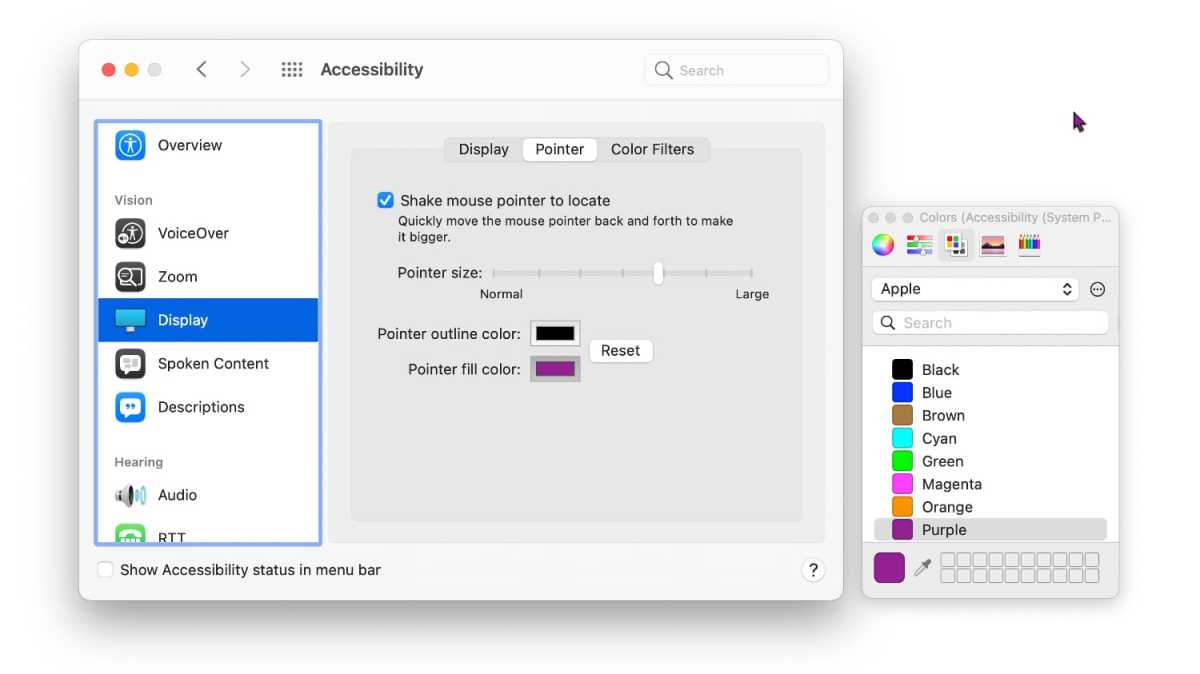
IDG
from Macworld.com https://ift.tt/8JqQVdh
via IFTTT