You pull up the location of your iPhone, Mac, or other devices in Find My, and they’re located somewhere other than you expect them to be. Or you’ve shared your location with a friend or family member, and they see you far off from your current position. What’s happening? It might have to do with a relocated Wi-Fi router.
Bear with me, as this sounds like I’m tacking red string to a corkboard and connecting the dots. Instead, it has to do with how Apple approximates positions and leans on Wi-Fi—no conspiracy required. Wi-Fi is one leg of Apple’s location-finding system used across iOS, iPadOS, macOS, and used by Apple’s Find My, Maps, and many other apps, and made available to third-party apps.
Because Apple factors the position of Wi-Fi routers in its database into the location coordinates it reports for devices, a relocated base station can skew where you or others who connect to it are pinpointed on a map.
Wi-Fi as a positioning clue
A Wi-Fi router broadcasts a unique numeric identifier by default, along with its network name and a few other incidental details. This is true even when there is a strong network password set and full security is enabled. Because Wi-Fi routers don’t move much–they’re more likely to fail and be replaced–their unique identifiers can be used to estimate their location when devices with GPS built-in measure Wi-Fi strength from many locations near each router. Combining these measurements allows a form of trilateration.
Apple has used Wi-Fi positioning as an element of its location services for many years. The company’s Look Around feature in Maps relies on vehicles that drive around recording images, but they also capture publicly broadcast Wi-Fi information as well. Because those vehicles have exact onboard GPS positioning, they produce an accurate map of Wi-Fi router locations. (In early Wi-Fi days, this was informally labeled wardriving by early aficionados of finding networks to which they might connect before ubiquitous Wi-Fi hotspots and high-speed cellular networks.)
These signal captures are paired with millions—or maybe billions—of Wi-Fi “snapshots” taken every day by iPhones, iPads, and Macs that help flesh out the picture. Your devices are constantly scanning for nearby Wi-Fi networks, even when connected to an active Wi-Fi router or hotspot. Those scans contain signal strength information and bolster Apple’s database.
The global coordinates Apple’s operating systems provide to its own and third-party apps derives from all available resources: satellites (including some or all of GPS, GLONASS, Galileo, QZSS, and BeiDou, depending on your device and location), cellular tower locations (cell base stations have unique IDs and precisely known coordinates), and Wi-Fi routers.
Even if a device lacks a satellite-positioning radio or a cell modem, its Wi-Fi scan can be correlated by Apple to provide a surprisingly close estimate of the correct location, especially in areas with lots of routers around.
But what if you’re in a rural area or somewhere with dense building materials or natural obstructions that block most Wi-Fi? Your devices may lean strongly on the Wi-Fi router and the location that Apple at which Apple believes the router is located.
This works well in normal practice. But if a Wi-Fi router is moved and it’s somewhere with sparse or no other Wi-Fi activity, this can essentially move its location temporarily or for a long period in Apple’s database.
Sorry, wrong number
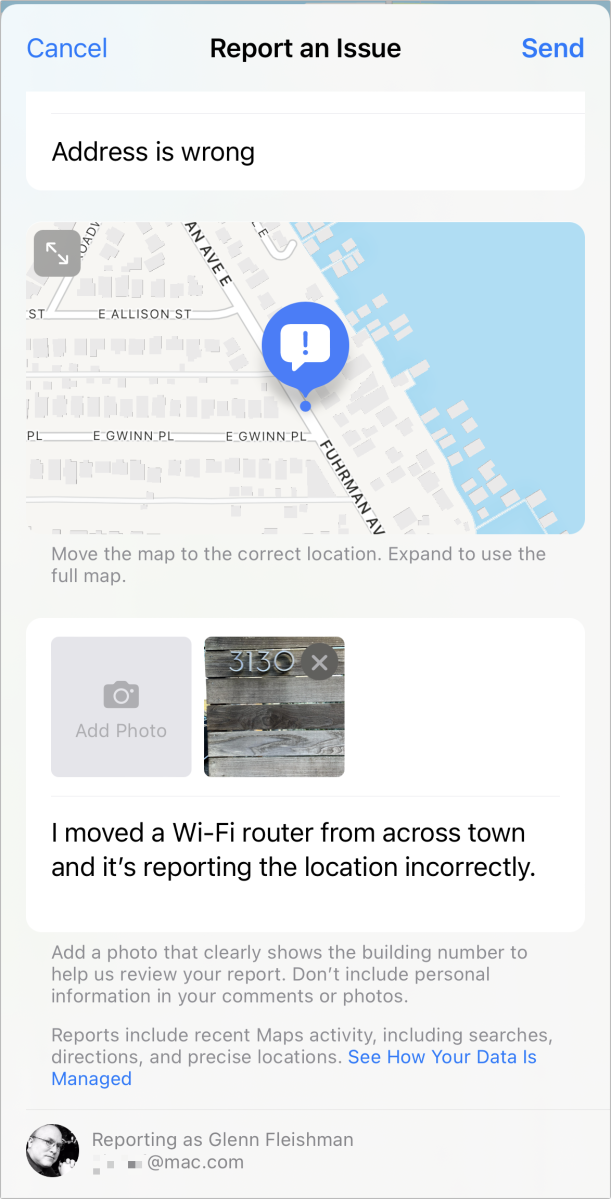
A friend alerted me to this situation recently when his mother’s stepchildren installed a router formerly in their home at her house. My friend’s mother consistently shows via Find My location sharing as at her stepchildren’s house. Mac 911 has previously received emails of a similar sort—including when people have purchased a used router and found themselves in a different part of their country—or elsewhere on the globe.
You might think this would only affect devices relying entirely on Wi-Fi for positioning. And shouldn’t an iPhone or cellular-equipped iPad use its built-in GPS or the like to update Apple’s database automatically? Yes, but there are always exceptions.
When someone comes within range of a Wi-Fi device for which they have the password stored, their iPhone, iPad, or other equipment automatically connects to the Wi-Fi router. Even though other cues are available, the location may be most easily obtained through the Wi-Fi positioning part of location services—it requires the least battery usage, for sure.
How can you fix this when you’ve diagnosed it has occurred? You have a few choices:
Use the reporting feature in Apple Maps. On an iPhone, follow these steps:
- Open Maps.
- Tap the blue dot indicating your current location.
- Swipe up to reveal Report an Issue.
- Tap “Location on map is wrong.”
- Select or take a photo of the current location (Apple will require it) and move the pin on the map to where you are. Enter an explanation.
- Tap Send.
Turn off Wi-Fi on your cellular devices temporarily. If you use an iPhone or iPad with cellular for long enough around a relocated Wi-Fi router, these new snapshots will ultimately overwrite the old data in Apple’s Wi-Fi positioning database. The only trouble is there’s no way to know how long.
Change the network name. Apple seemingly relies on cues from Wi-Fi routers, including the unique identifier (the BSSID or basic service set identifier) and the human-readable and broadcast network name. Consumer routers don’t let you change the BSSID, which is assigned uniquely at the factory. But you can update the name, which may prompt a database update, too. (On a Mac, hold down the Option key and choose the Wi-Fi system menu, and an advanced dropdown appears that lists the BSSID of the router to which you’re currently connected.)
This Mac 911 article is in response to a question submitted by Macworld reader Jeff.
Ask Mac 911
We’ve compiled a list of the questions we get asked most frequently, along with answers and links to columns: read our super FAQ to see if your question is covered. If not, we’re always looking for new problems to solve! Email yours to mac911@macworld.com, including screen captures as appropriate and whether you want your full name used. Not every question will be answered, we don’t reply to email, and we cannot provide direct troubleshooting advice.
from Macworld.com https://ift.tt/3mFf5s4
via IFTTT