One of the most useful features of the Apple ecosystem is something Apple calls Universal Clipboard, and yet many iPhone and Mac users don’t seem to know it exists, mostly because Apple doesn’t really advertise it.
The way it works is simple: When you copy something on your iPhone (text, an image, a link, whatever), you can select Paste on your nearby Mac and the contents will appear over just as if you were doing a copy/paste on the same machine. The same goes in reverse, from your Mac to your iPhone or iPad. Once you get used to Universal Clipboard, it quickly becomes one of your best productivity tools.
But it requires a little setup, and it can be hard to find because it’s a feature of a broader technology called Handoff that allows you to resume working in supported apps between iPhones, iPads, and Macs. Here’s how to enable it.
On your iPhone or iPad
To enable Universal Clipboard, you just have to turn on Handoff. To do that on your iPhone or iPad:
- Open Settings
- Tap on General
- Tap AirPlay & Handoff
- Enable Handoff
With this turned on, Handoff features will work with any other Mac or iPad logged in to the same Apple ID, as long as it’s nearby (typically within a few feet).
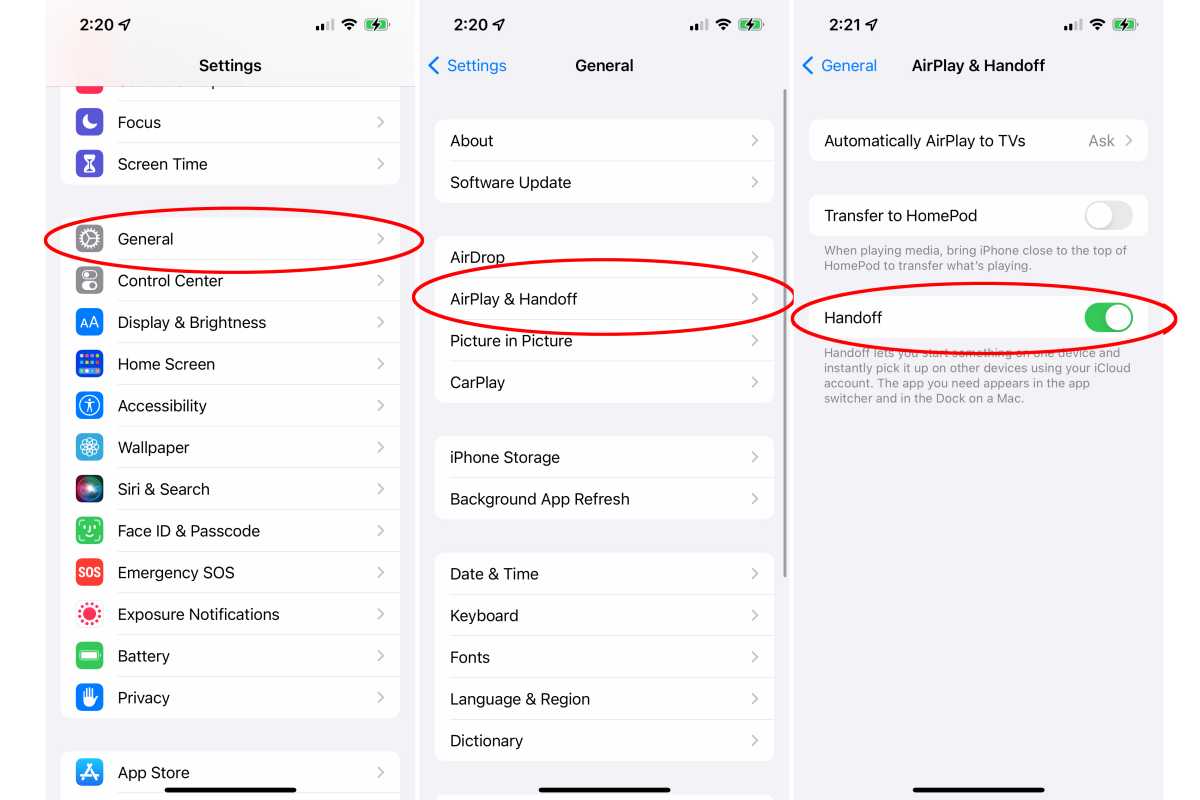
IDG
On your Mac
Once Handoff is enabled on your iPhone or iPad, you’ll have to enable it on your Mac, too.
- Open System Preferences
- Open General
- Enable the checkbox next to Allow Handoff between this Mac and your iCloud devices
With Handoff enabled, you’ll get Univesal Clipboard as well as seeing new icons in your Dock for apps like Safari, Mail, Maps, Calendar, and others when you have them open on your iPhone or iPad. Clicking on one of those icons will open that app to the same place or page as it is on your iPhone/iPad.
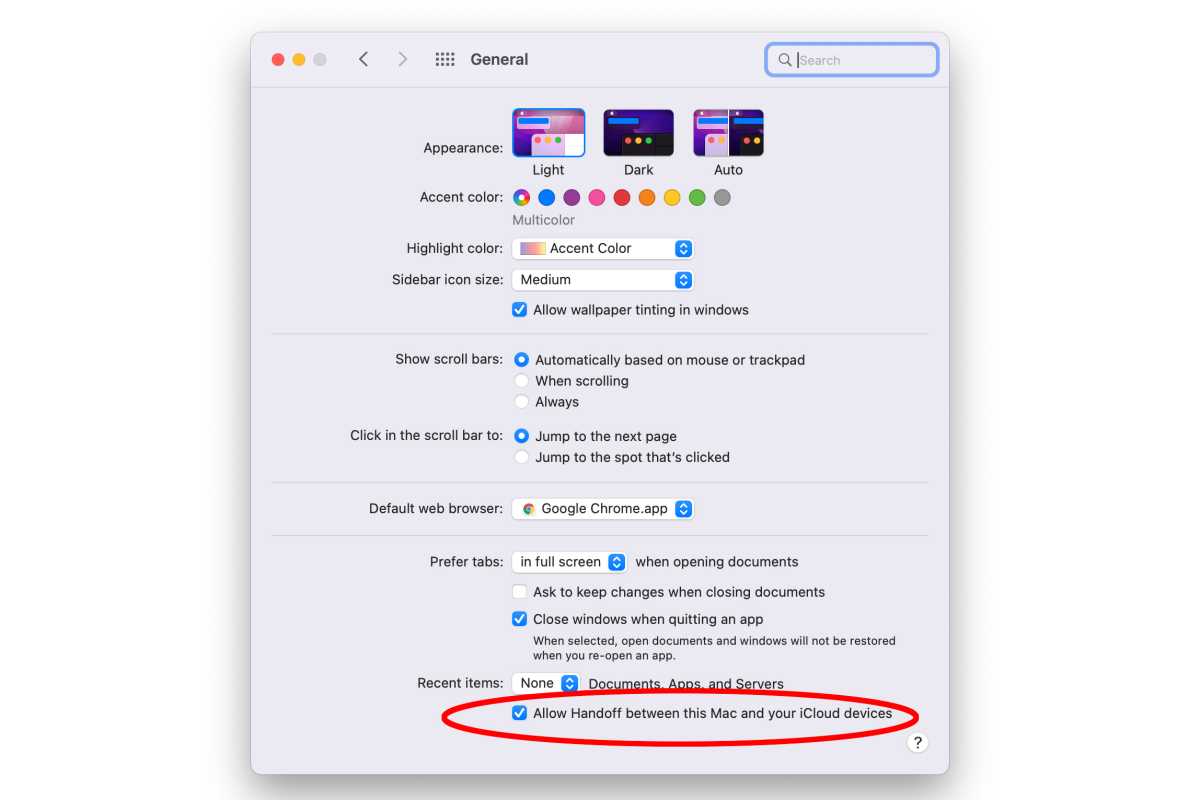
IDG
Supported Devices
Different Handoff features have different system requirements, which Apple lists here. But Universal Clipboard in particular is one of the best-supported features. All you need is:
- Any iPhone 5 or later or or iPad 4rd generation or later, running iOS/iPadOS 10 or later.
- Any Mac from 2012 or later running macOS Sierra (10.12) or later.
In other words, almost any hardware from the last eight years, with software from the last five, will work.
It can be a little finicky at times. If you find it stops working, just go back to Settings and System Preferences, turn Handoff off (on both your iPhone/iPad and Mac), wait a few seconds, then turn them back on. That usually clears up any problems.
from Macworld.com https://ift.tt/3FBH9nG
via IFTTT